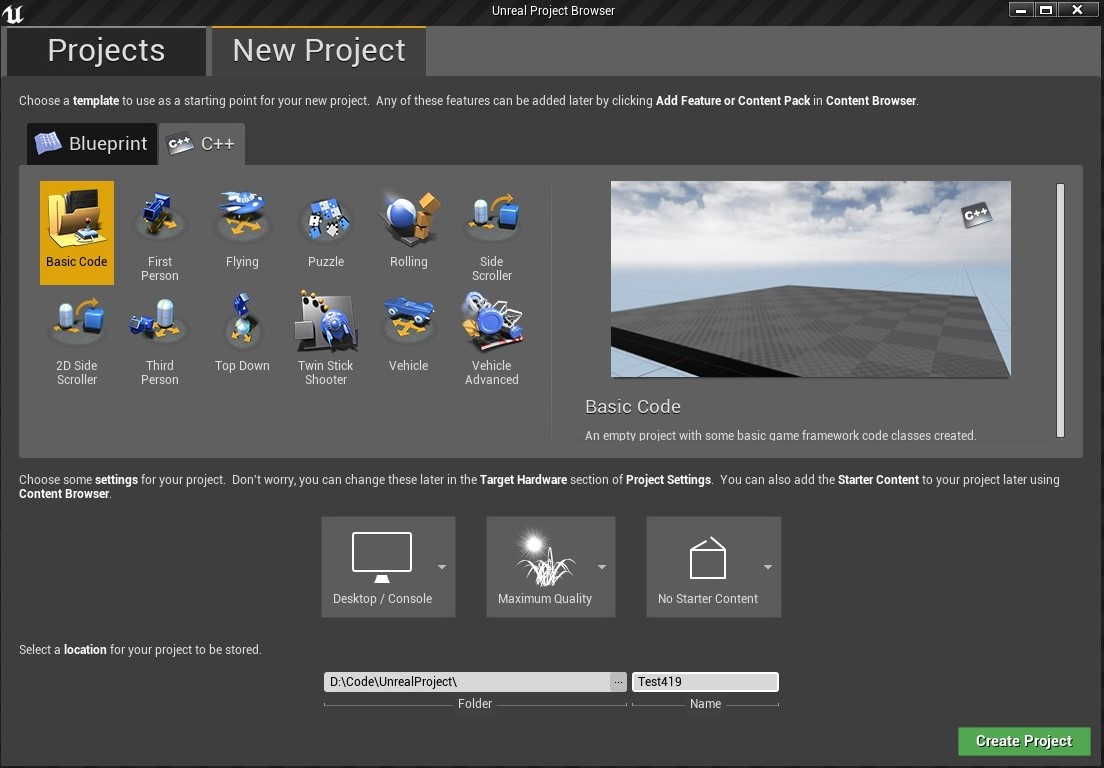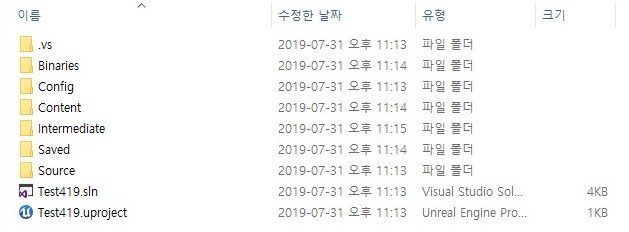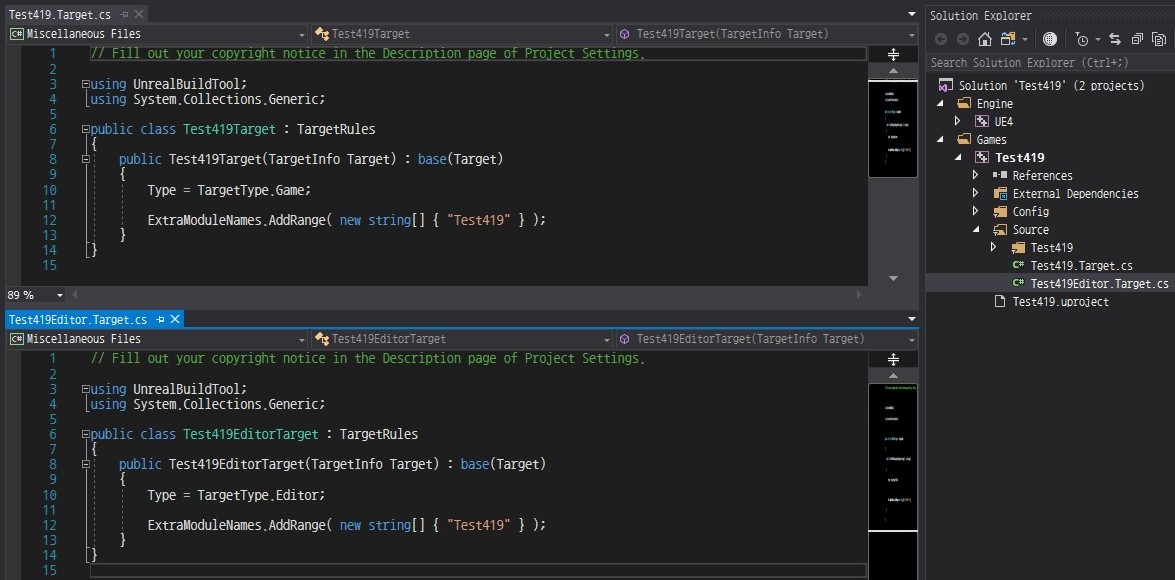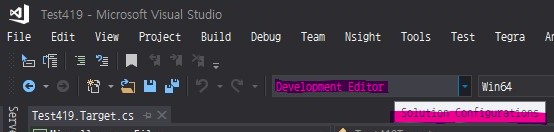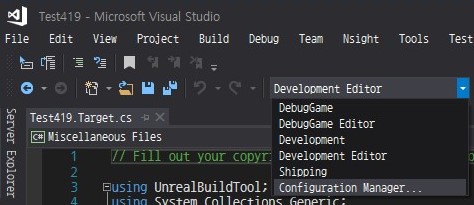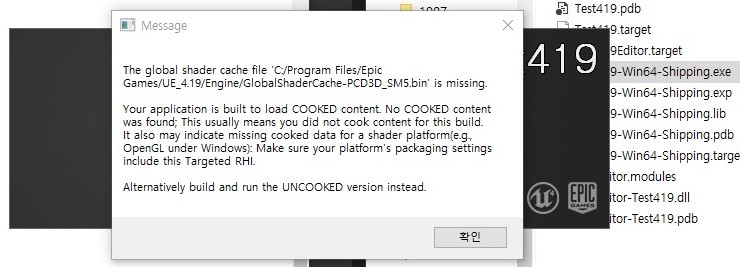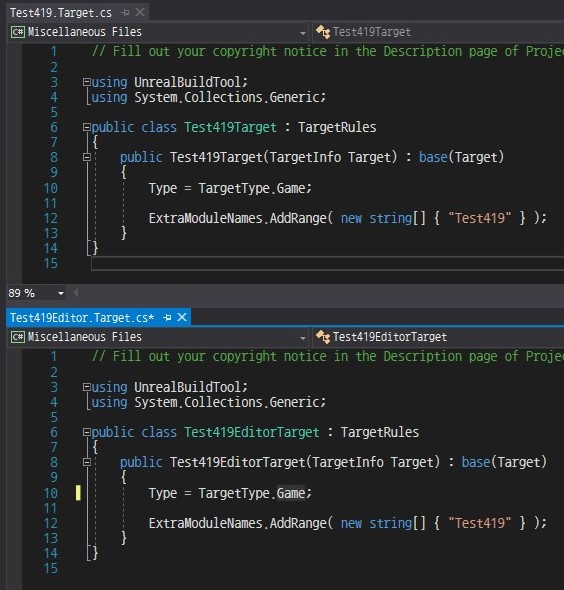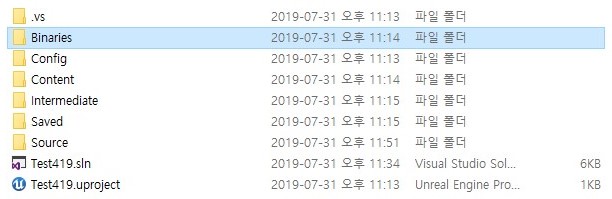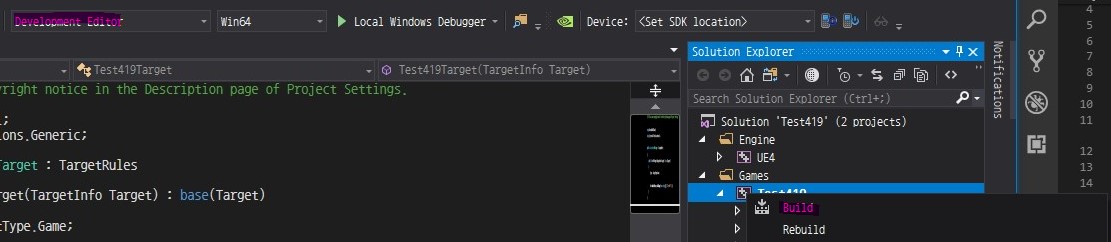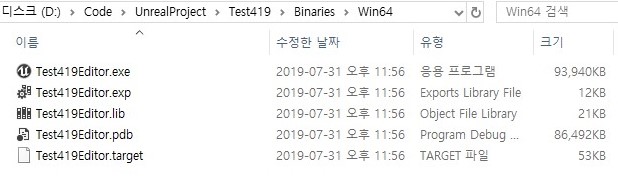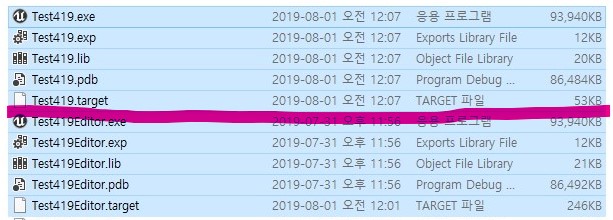- recommend to read first
- this post covers
- why we need the custom unreal engine
- how to access to unreal engine code
- how to build and configure our custom unreal engine
- environment
- Windows / 10
- Visual Studio IDE / 2017 Community
overview
- using unreal engine with the
Epic Games Launchermeans that you can use some parts of unreal engine- because, engines provided from
Epic Games Launcherare lack of some features ( find more at here ) - especially, you can only use
ClientandServerbuild target with custom unreal engine
- because, engines provided from
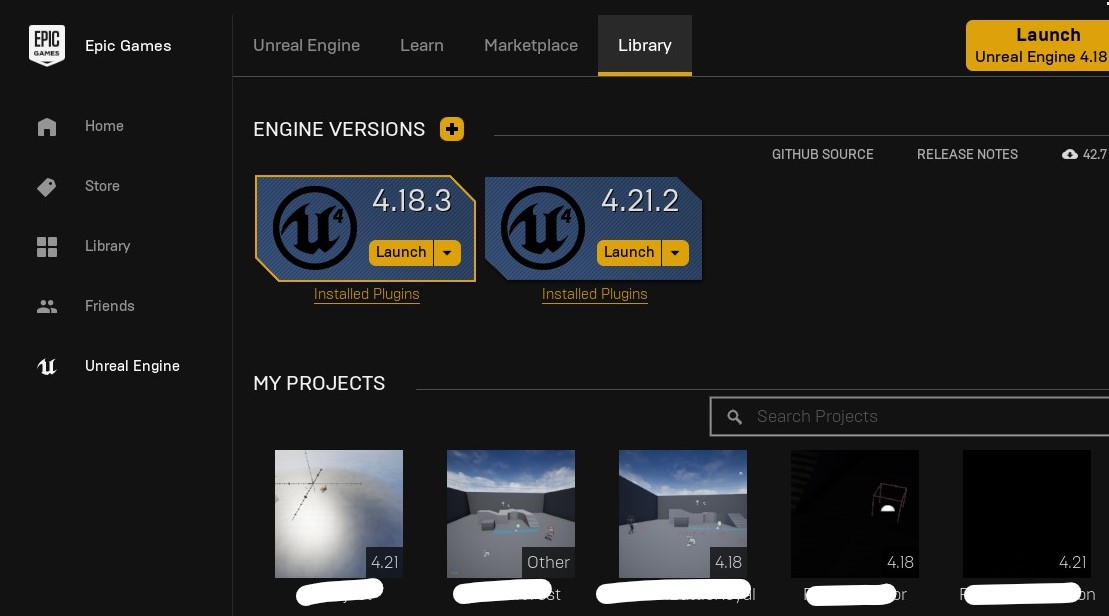
- if you want to use whole of unreal engine, you need to build unreal engine from source code
- making a project with custom engine,
Epic Games Launcherrecognizes the project but not the version of engine - you can see the
Otheron the screenshot above, which means that versioning is not meaningful no more
- making a project with custom engine,
- for example, suppose you need to seperate your game project into client and server
- that means, client version of your game only has the feature for client and vice versa
- build targets supported by engine from
Epic Games Launcherare onlyGameandEditorso you cannot
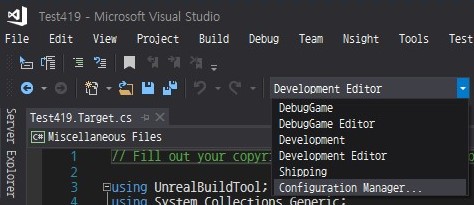
access
- accessing to unreal engine repository needs some process below
- visit epic games page and sign in
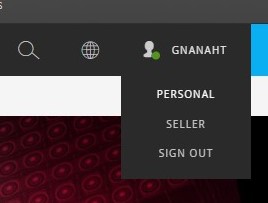
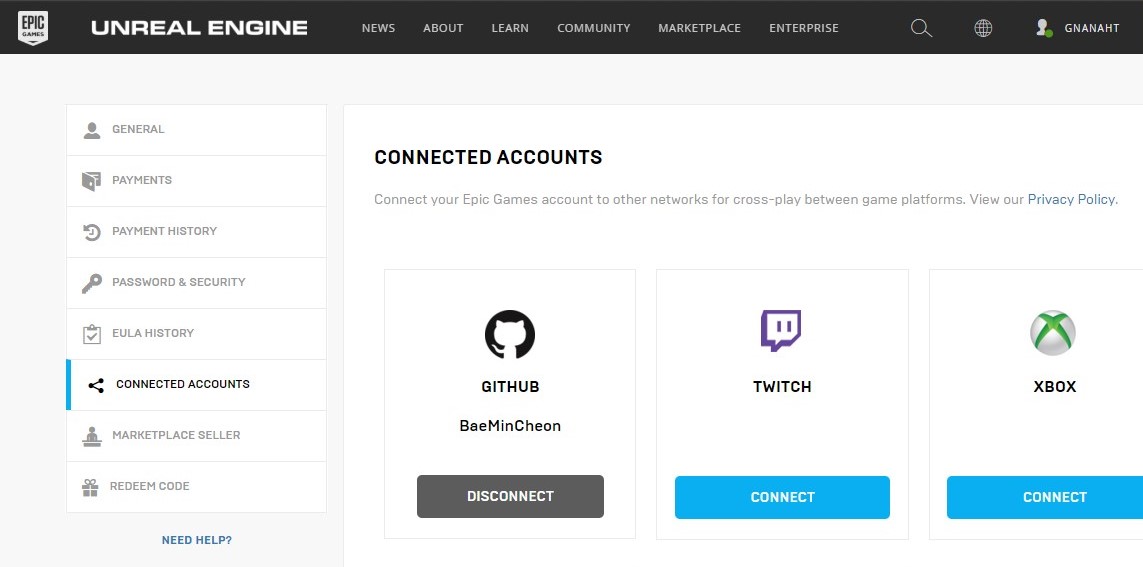
- click
PERSONALin the combo box on your nickname and clickCONNECTED ACCOUNTS- click
CONNECTin theGITHUBbox and sign in with your github account - then, some mails would be sent to your email and accept them
- click
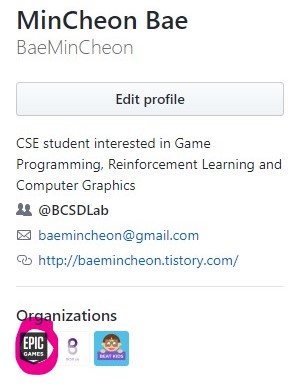
- now you can find that you have entered the
Epic Gamesorganization
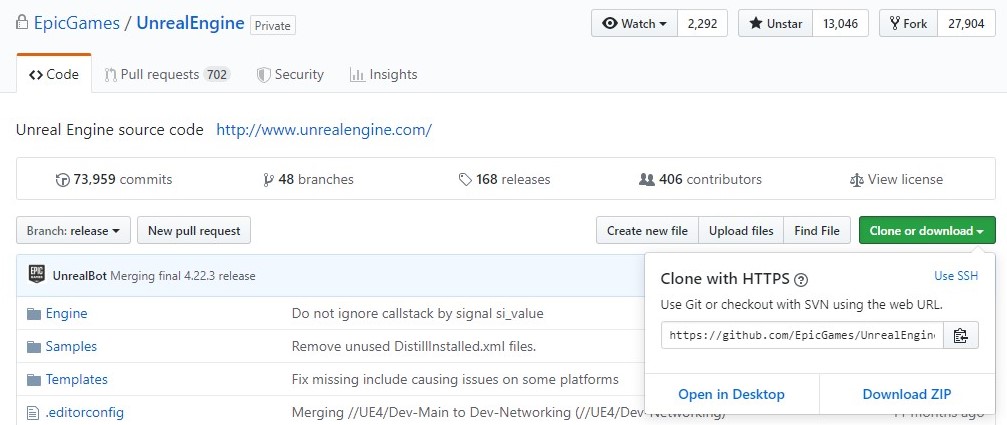
- visit the unreal engine repository and download or clone it
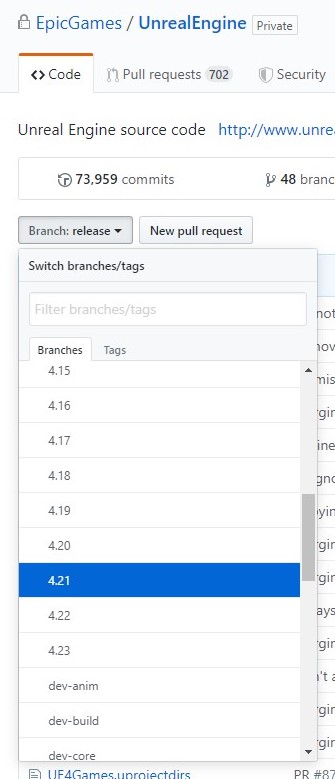
- if you want to make custom engine based on a specific version, select the proper branch
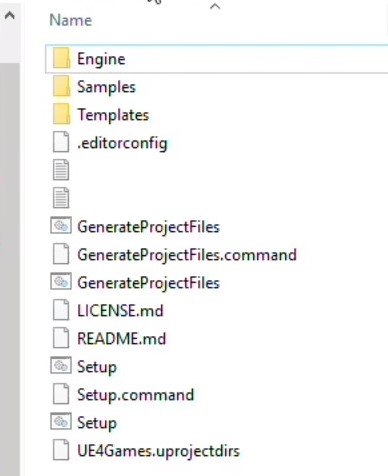
- now you are ready to build custom engine
build
- before starting, there are some requirements to visual studio IDE
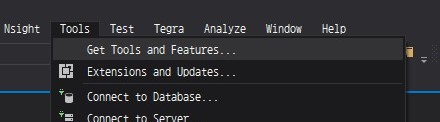
- execute visual studio 2017 and click
Tools/Get Tools and Features...- in
Individual componentstab, you should check the components below.NET Framework 4.5things.NET Framework 4.6thingsVC++ 2015 for desktopthings
- in
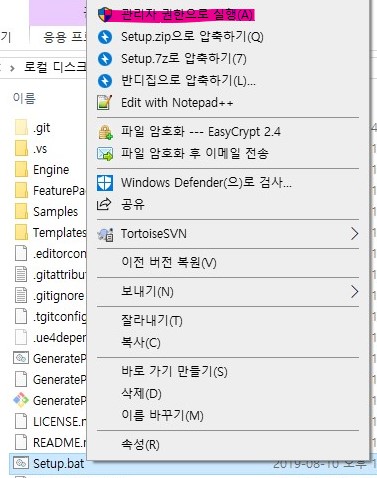
- right click the
Setup.batin engine root folder and selectRun as administrator
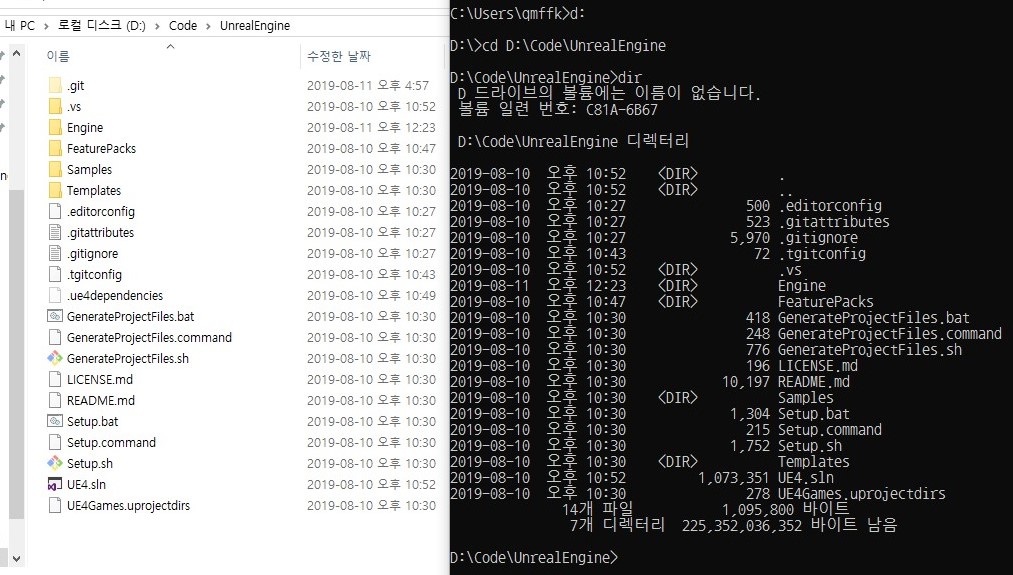
- execute command prompt and move to engine root folder
- type
GenerateProjectFiles.bat -2017and enter - now you can see
UE4.slnis generated and open it with visual studio 2017
- type
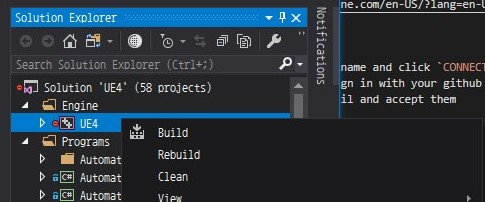
- right click
UE4project and select build- it takes soooo long time ( about 1~2 hours )
usage
- launch any engine on
Epic Games Launcher
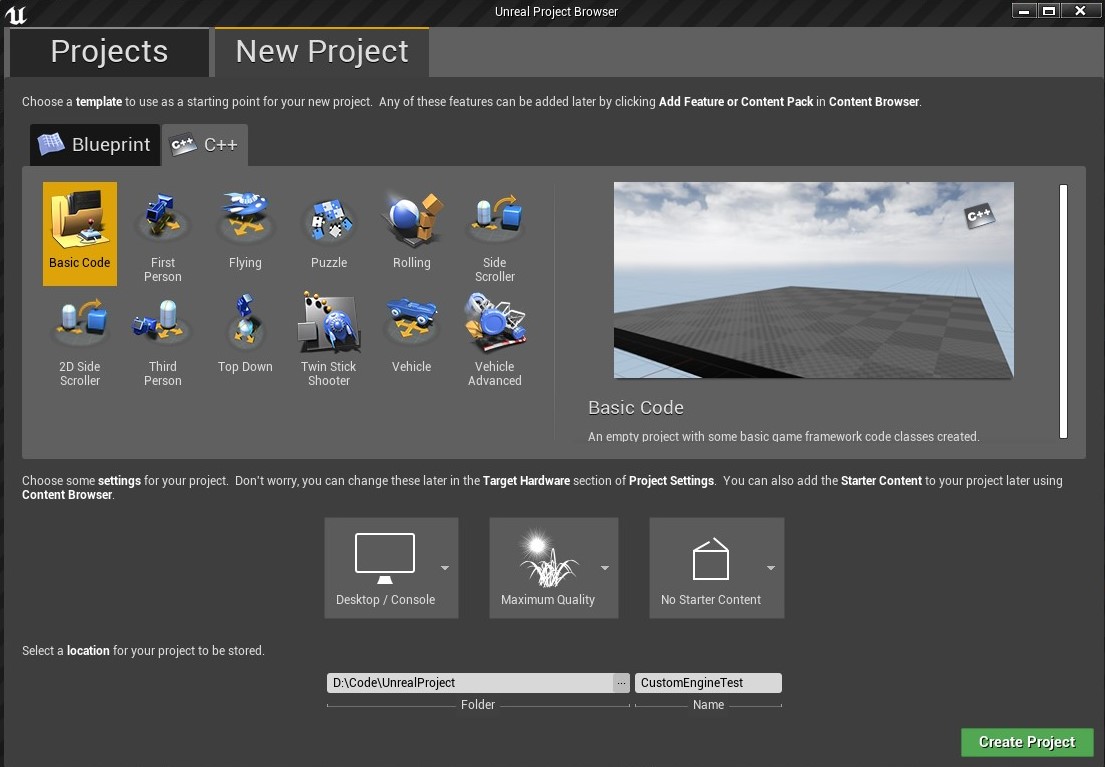
- create some project
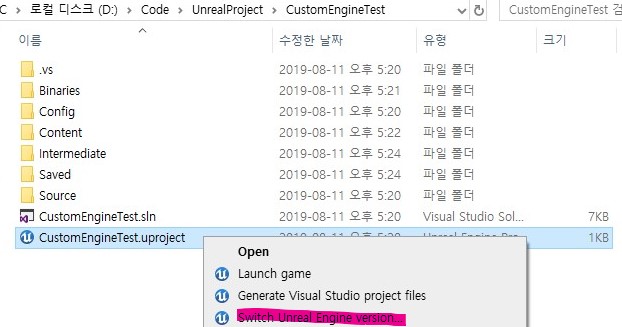
- right click
uprojectand selectSwitch Unreal Engine version...
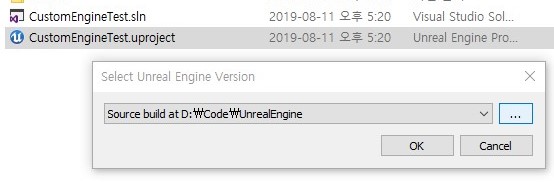
- if the build was successfully done, there is the engine root in combo box
- if not, find and choose the engine root directory
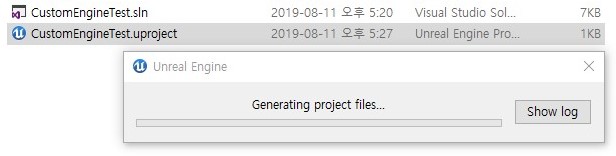
- select proper one and it starts generating project files
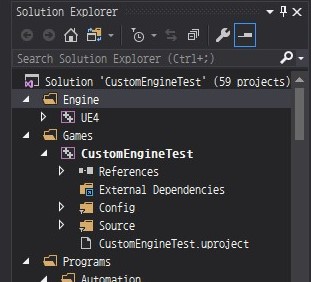
- open the
[ProjectName].slnand you can check out theUE4in solution explorer
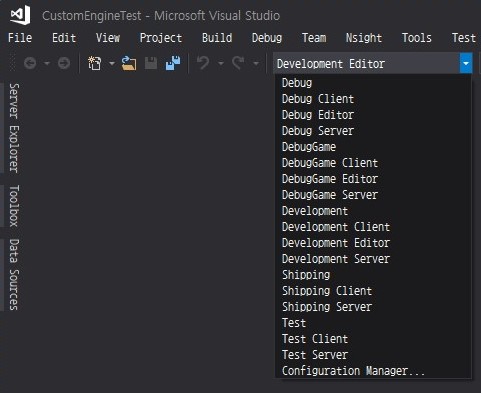
- even you would find the
ClientandServeroptions in solution configurations- this process is required whenever you want to use custom engine
- hooh ! now you can use your own custom unreal engine !