| Environment | |
|---|---|
| UnrealEngine | version: 5.0.3 |
| Windows 11 Pro | build: 22621.521 |
Overview
It is common that an animation asset is binding at a certain skeleton asset. So you might have experience that you could not utilize the skeleton A’s animation at the skeleton B’s animation. Because an animation data is made of trace of bones. Therefore, an animation asset would not be compatible when you attempt to apply it to the different skeleton asset.
Think about two skeletons, A and B. The skeleton A has a bone for head, but the skeleton B does not. An animation asset for the skeleton A would not be compatible with the skeleton B, because the skeleton B does not have a bone for head. Though, you might want to apply it, at least parts of animation without head. Fortunately, UnrealEngine provides you to reuse the animation assets by retargeting bones, even if the number of bones or position of bones are different. That is the “Retargeting animations”.
Preparation
I will explain you while showing an example. First, install the project Lyra. You can purchase the project in the UnrealEngine marketplace and install it into your local system. After that, purchase Animation Starter Pack, too. Both of them are free.
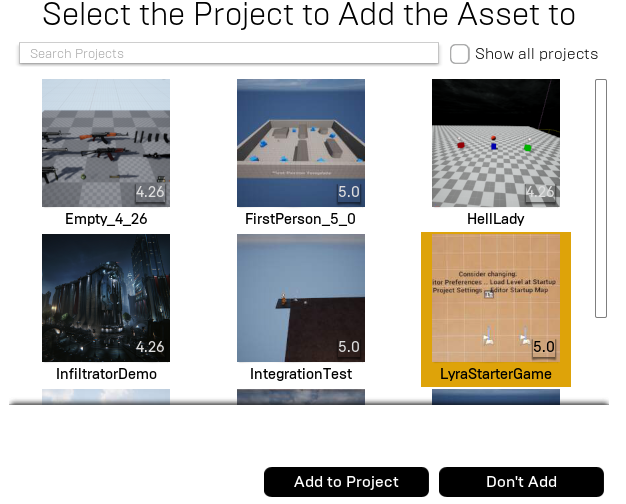
Add Animation Starter Pack into the project Lyra you installed. Now, open it.
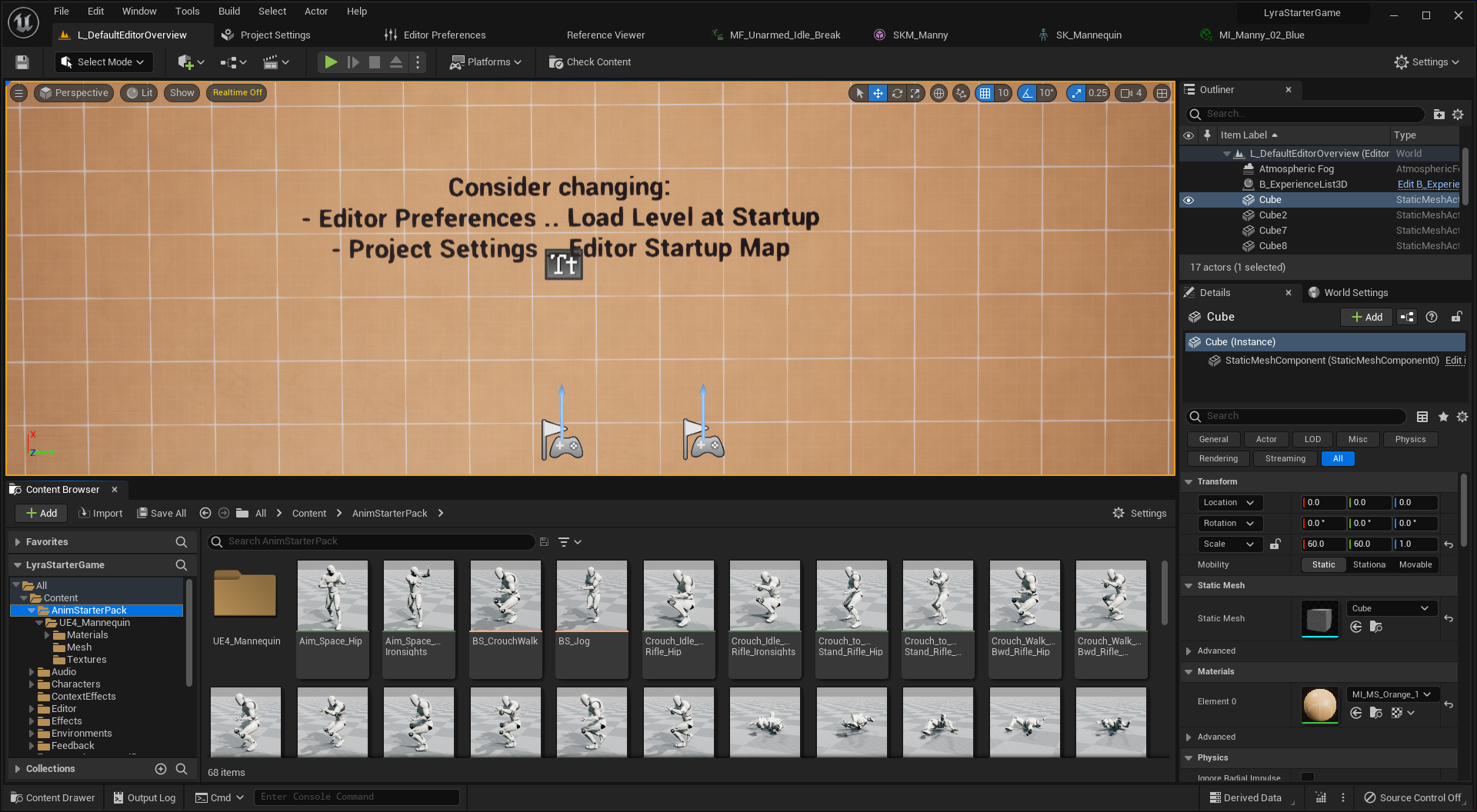
You can see the folder AnimStarterPack at the below of Content, and there are several animation assets fit for SK_Mannequin.
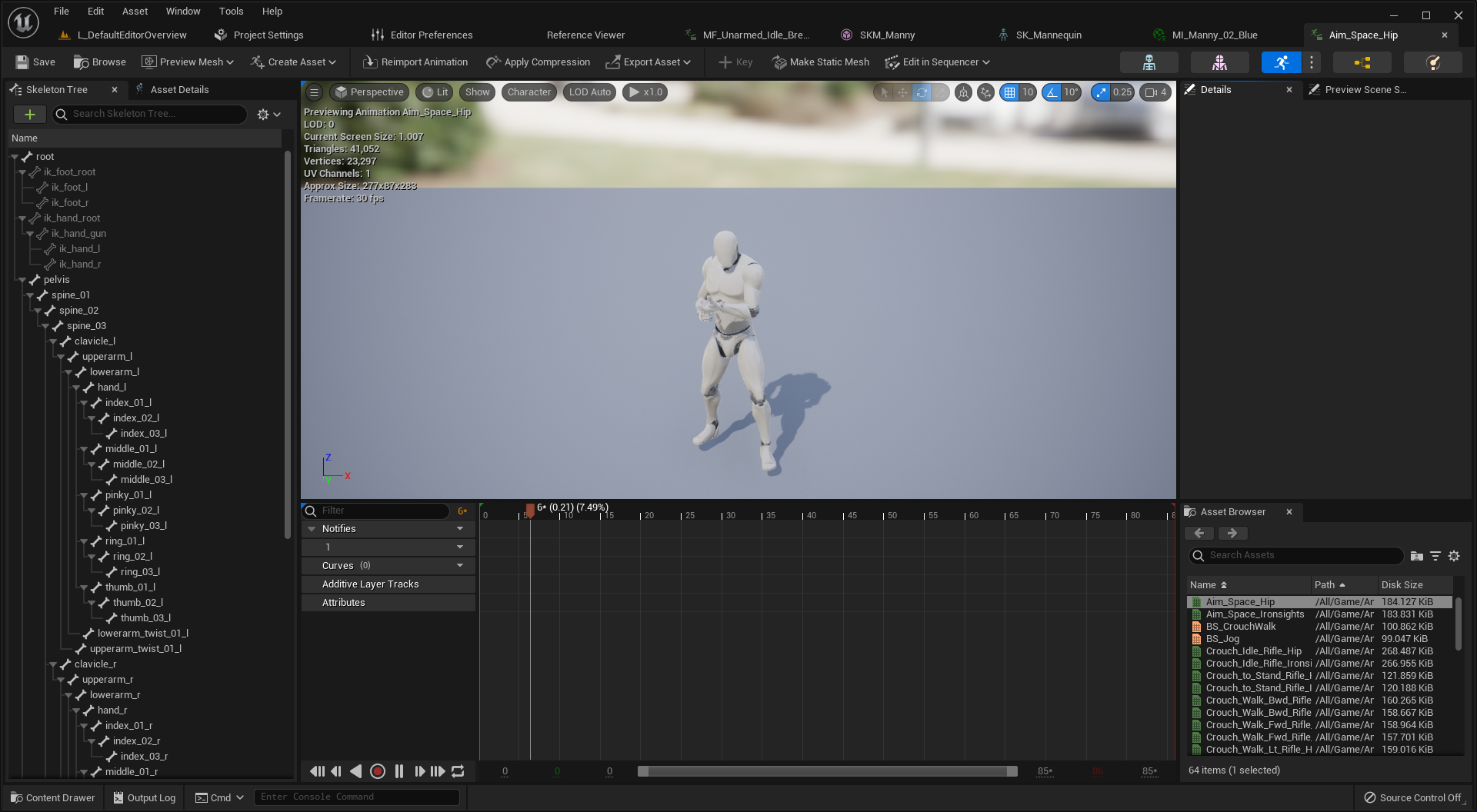
Open an animation asset, and you can see the list of animations available in the current skeleton.
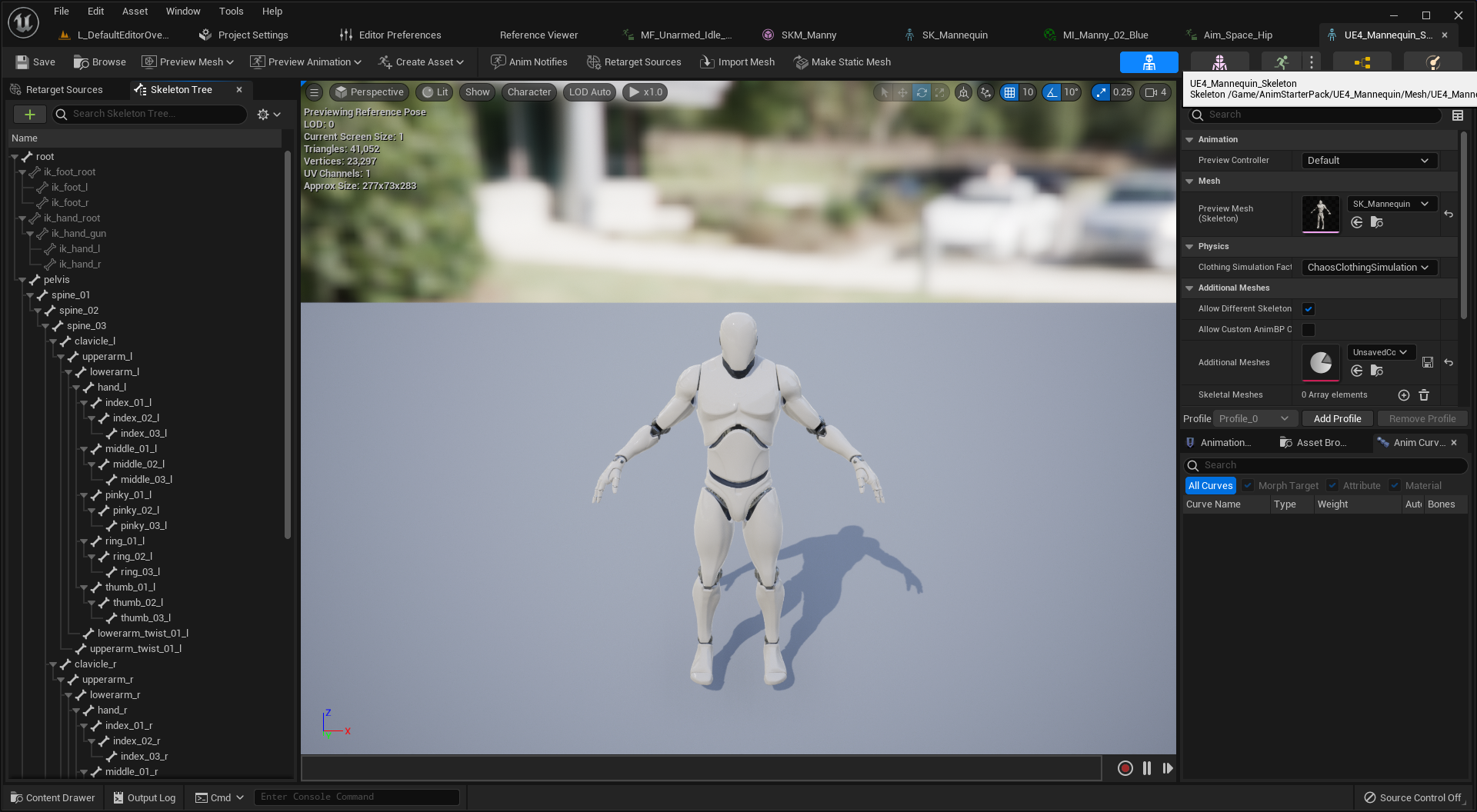
Switch to the tab for skeleton, and you can see the skeleton asset with the hierarchy of bones. Okay, we have checked the asset Animation Starter Pack. Jump to the next, the project Lyra.
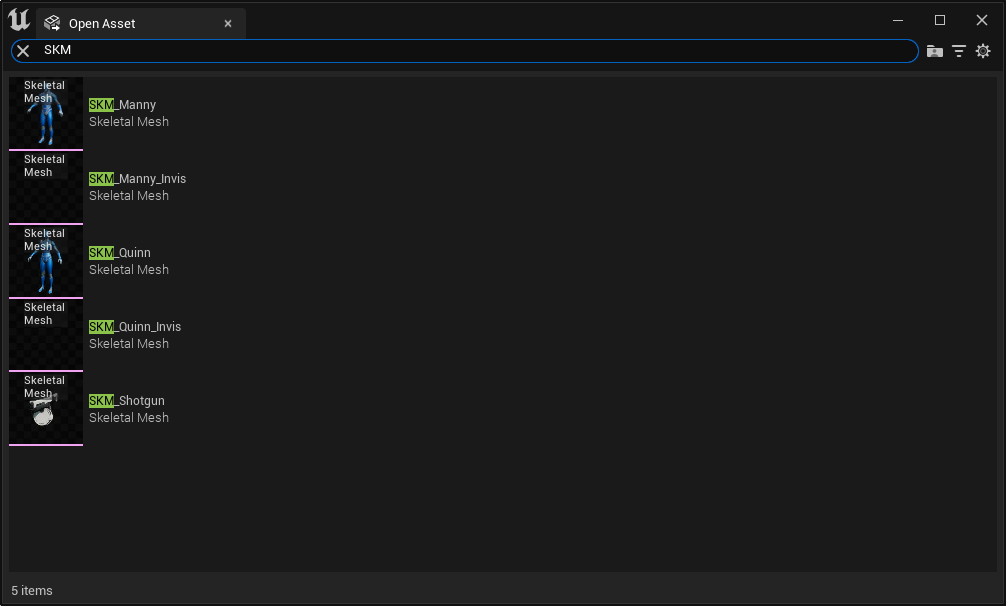
In the Lyra, there are one skeleton asset, but two skeleton meshes; SKM_Manny and SKM_Quinn. Each of them for male and female appearance.
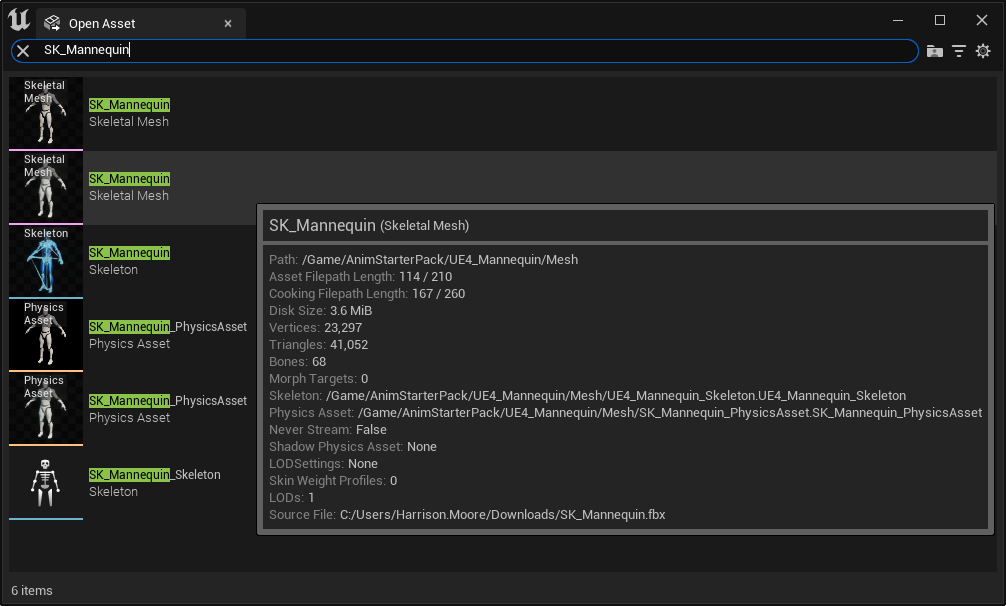
The name of skeleton asset is the same with the asset Animation Starter Pack with SK_Mannequin. From now on, I will name the skeleton for Lyra as UE5 skeleton, and the skeleton for Animation Starter Pack as UE4 skeleton.
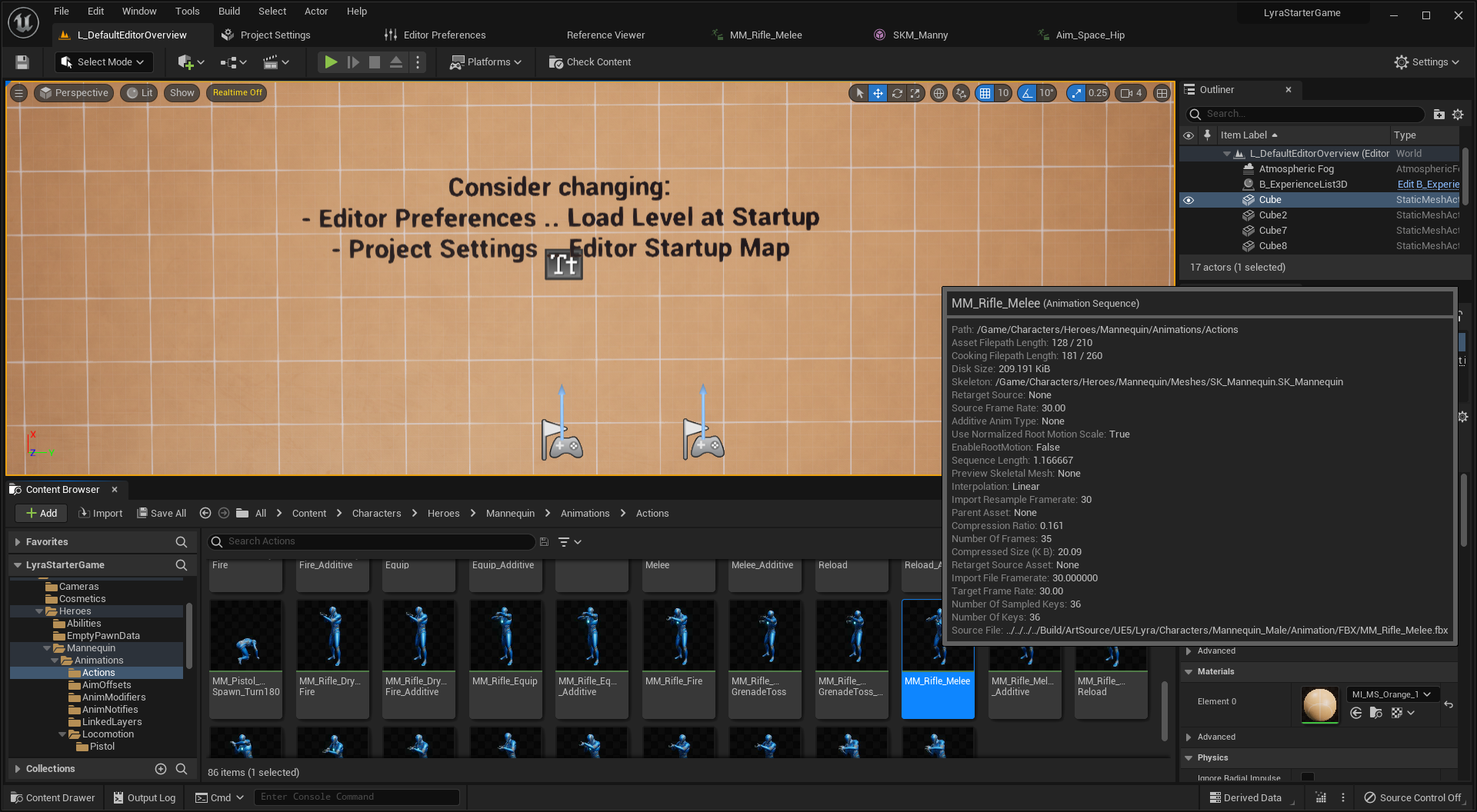
Also, you can find animation assets for UE5 skeleton at Content/Characters/Heroes/Mannequin/Animations/Actions. All we have to do is, retargeting animations from ue4 skeleton into ue5 skeleton, and retargeting animations from ue5 skeleton into ue4 skeleton.
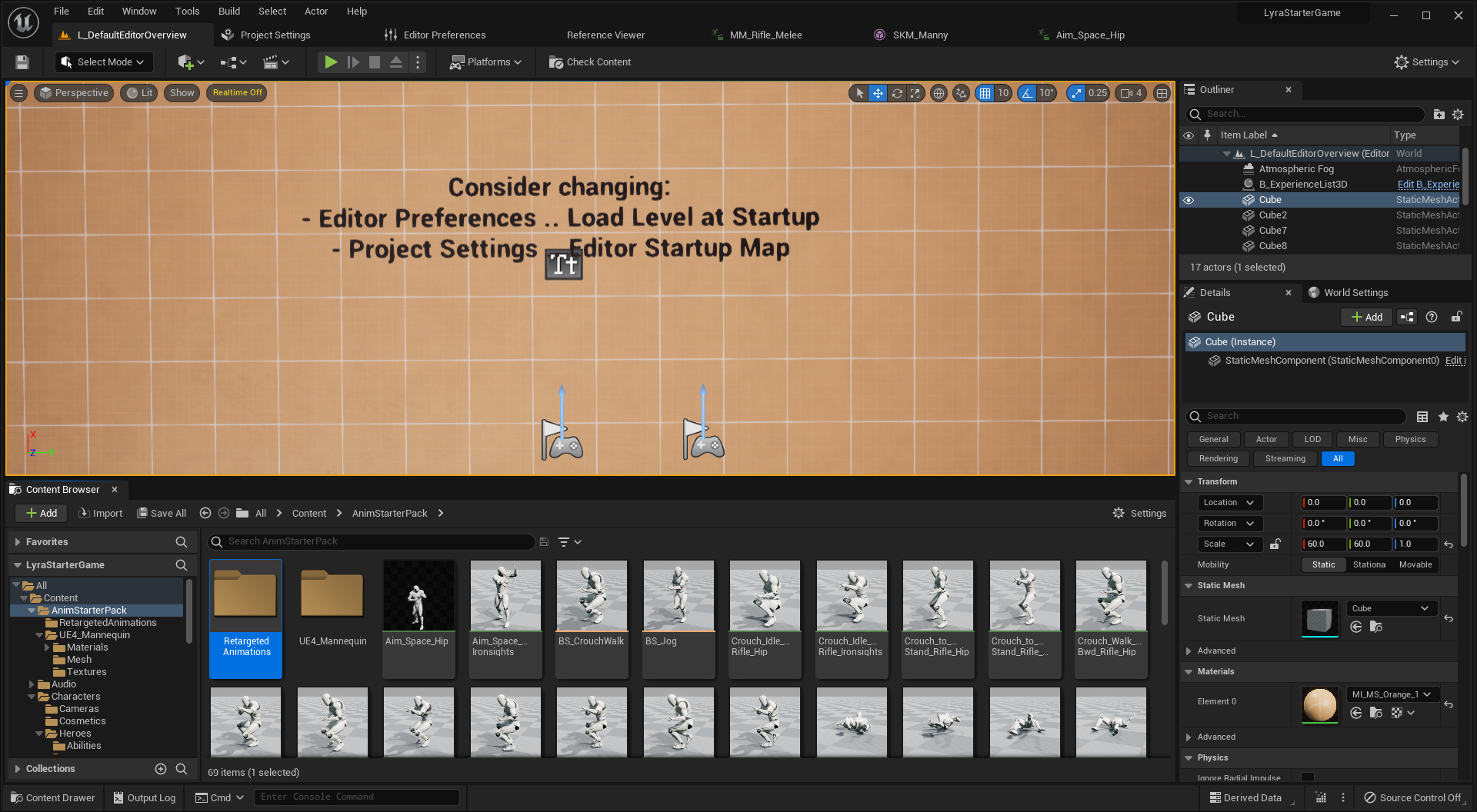
Create a folder RetargetedAnimations at Content/AnimStarterPack. We will save the retargeted animations and so on here. First, you should create IK Rigs for each skeleton mesh.
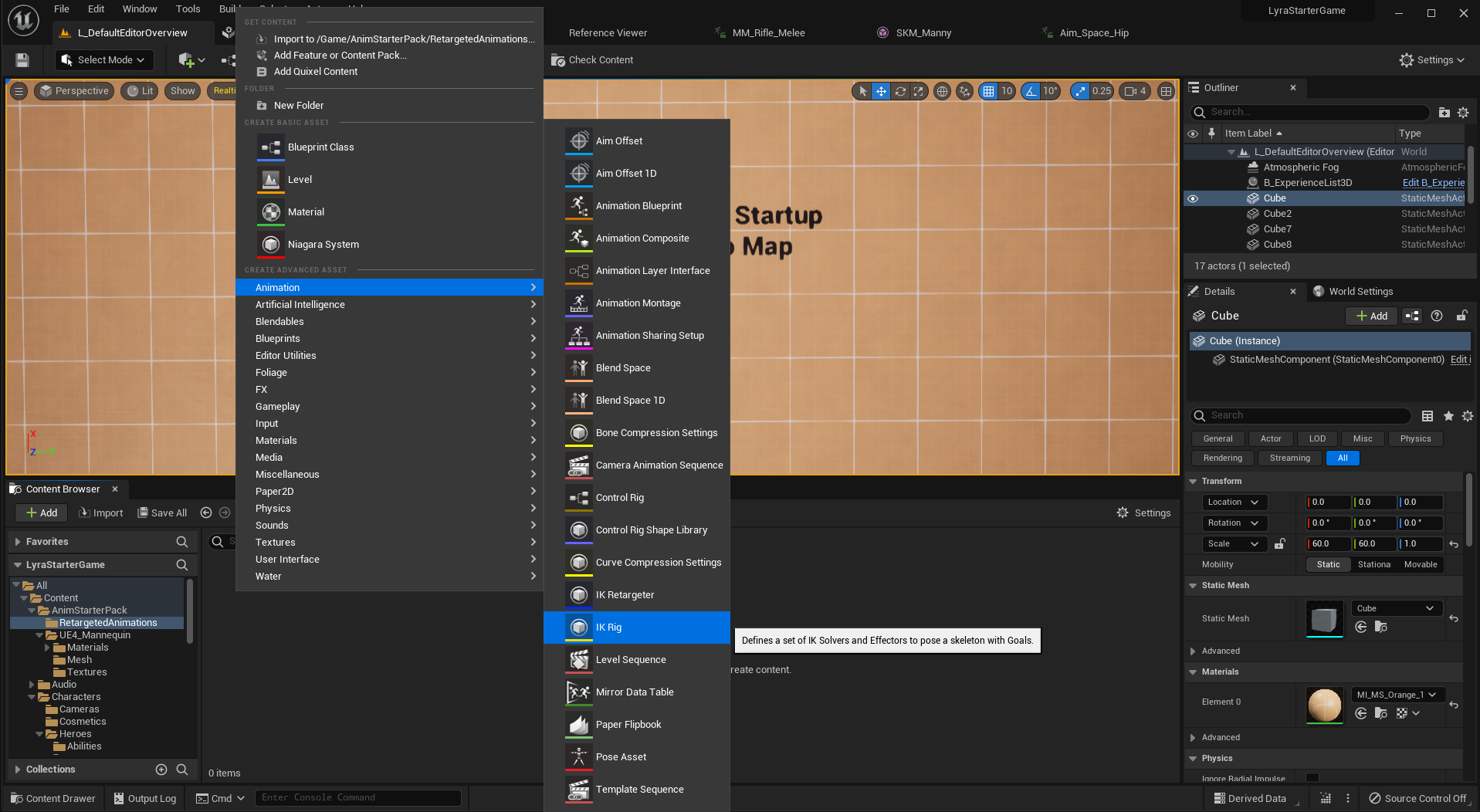
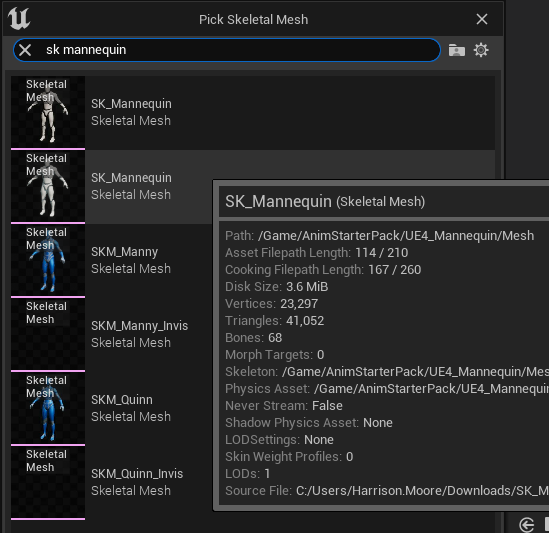
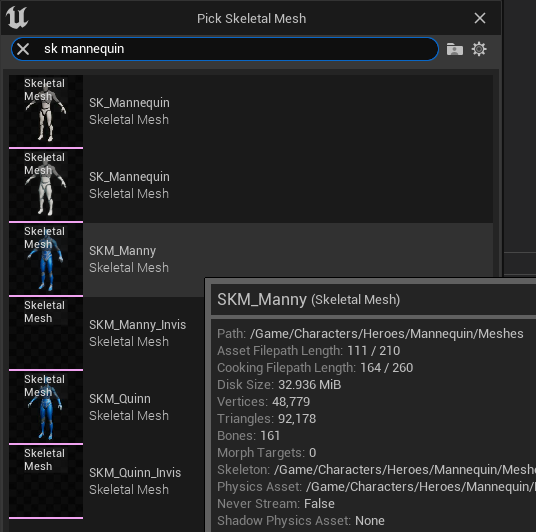
Name them as IKRigUE4 and IKRigUE5.
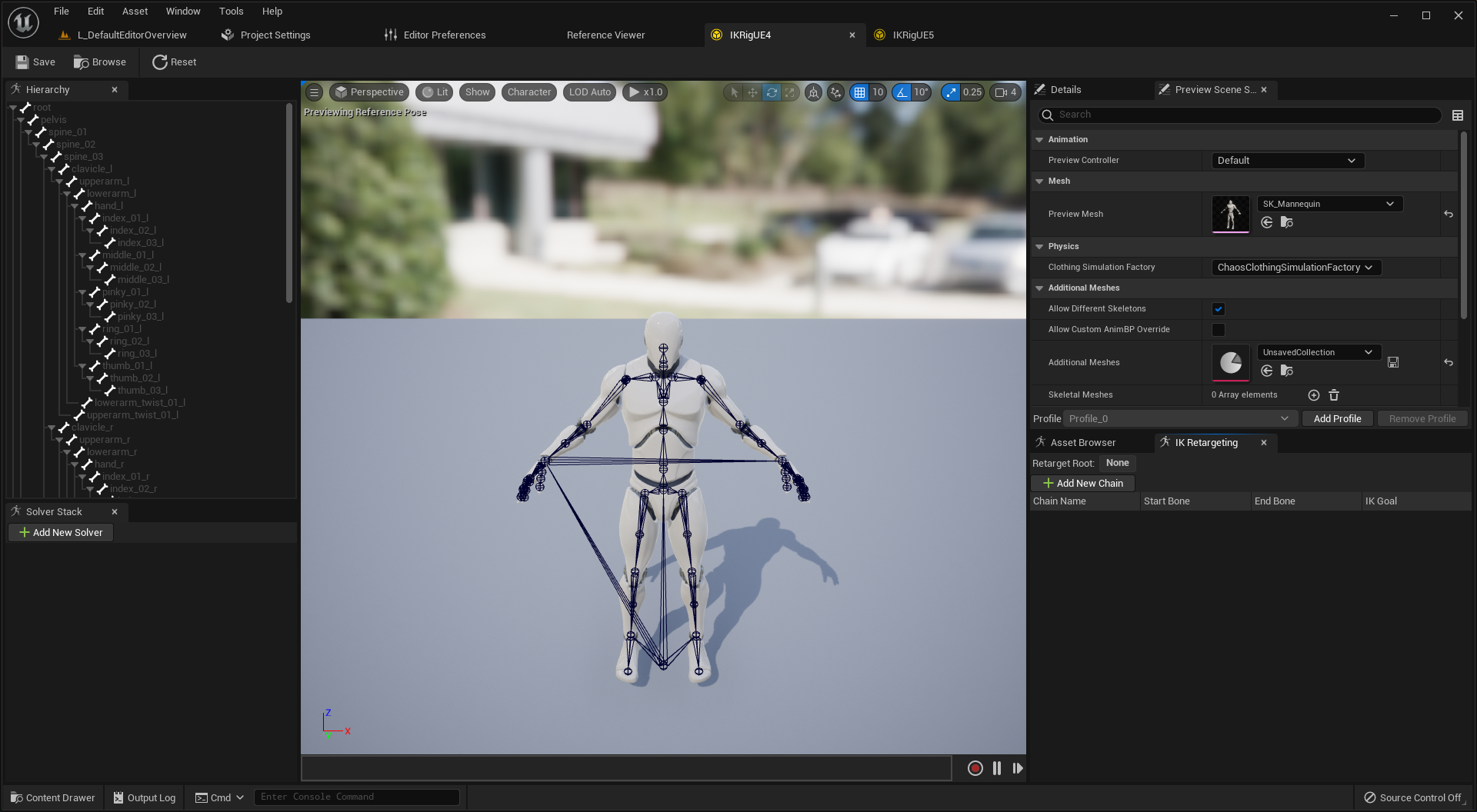
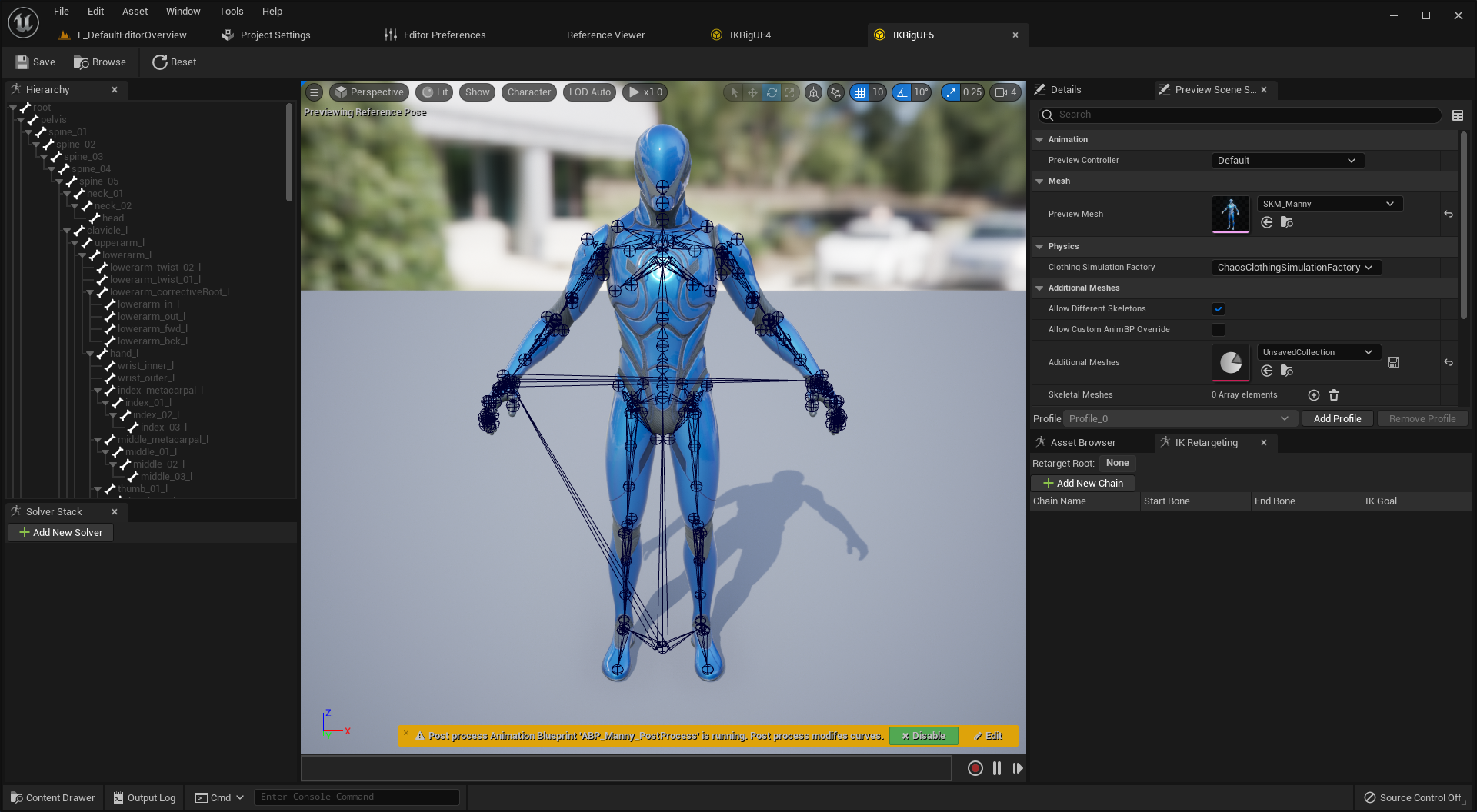
They might look like this. Huh, it is time to setup the IK Rig.
Setup IK Rig
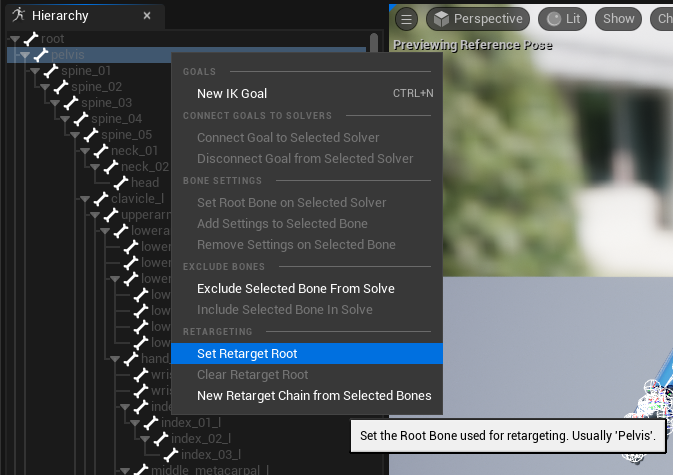
The IK Rig is used to define many properties, especially for retargeting animations. First of all, you should choose the root of retargeting. It is recommended to choose a pelvis in most cases. (Especially, when it is a human form.) Right click the pelvis and select the Set Retarget Root. Then, the text (Retarget Root) is displayed by the pelvis. After that, UnrealEngine will retarget the animations from the root, pelvis. Do it on both of IK Rig assets.
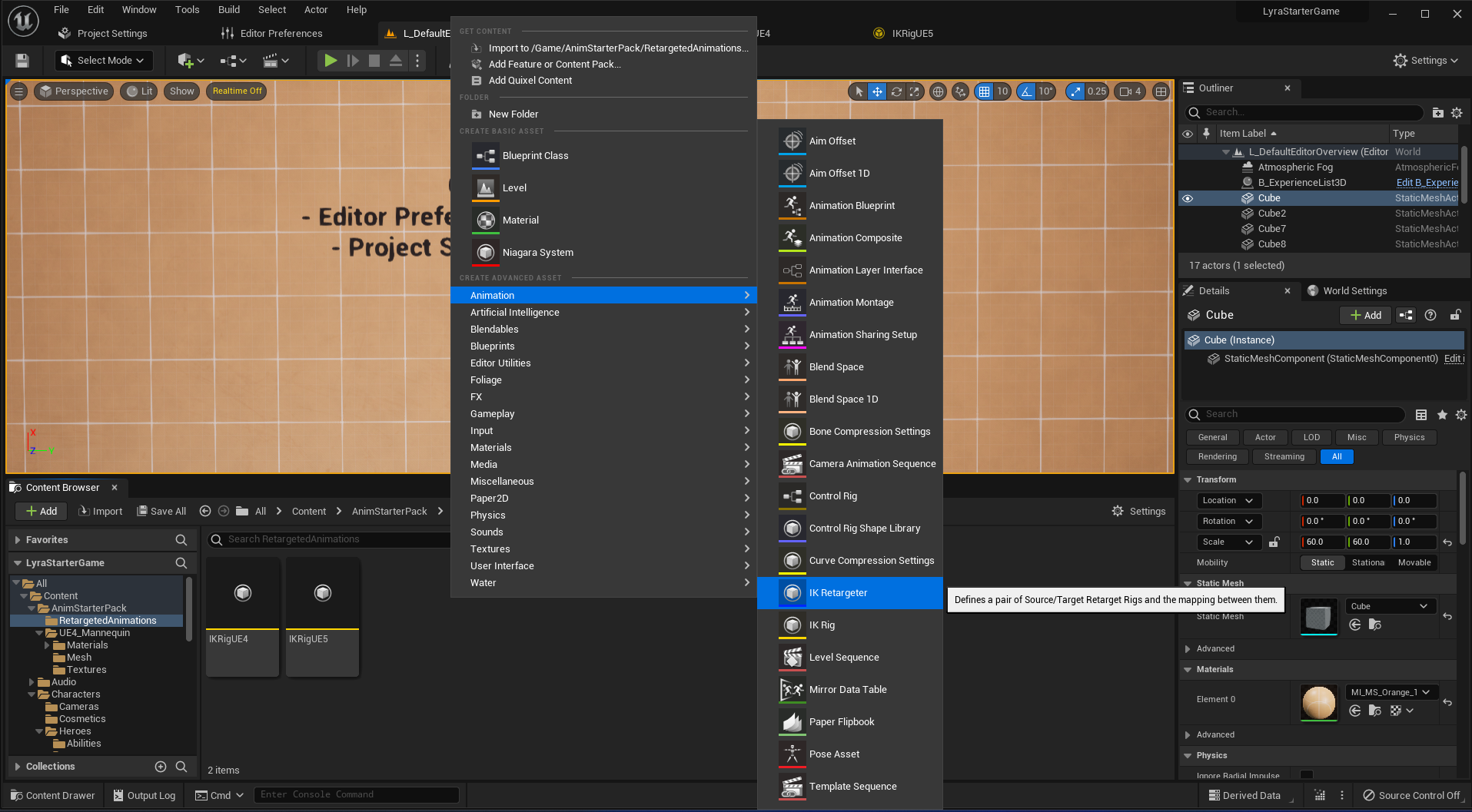
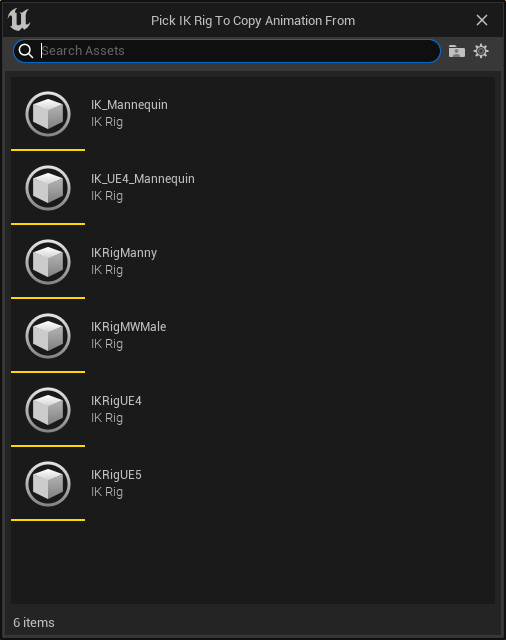
Get back to the content browser, create a IK Retargeter. You should choose a source IK Rig to create a IK Retargeter. Choose the IKRigUE4, and name this as UE4_TO_UE5. Open it up.
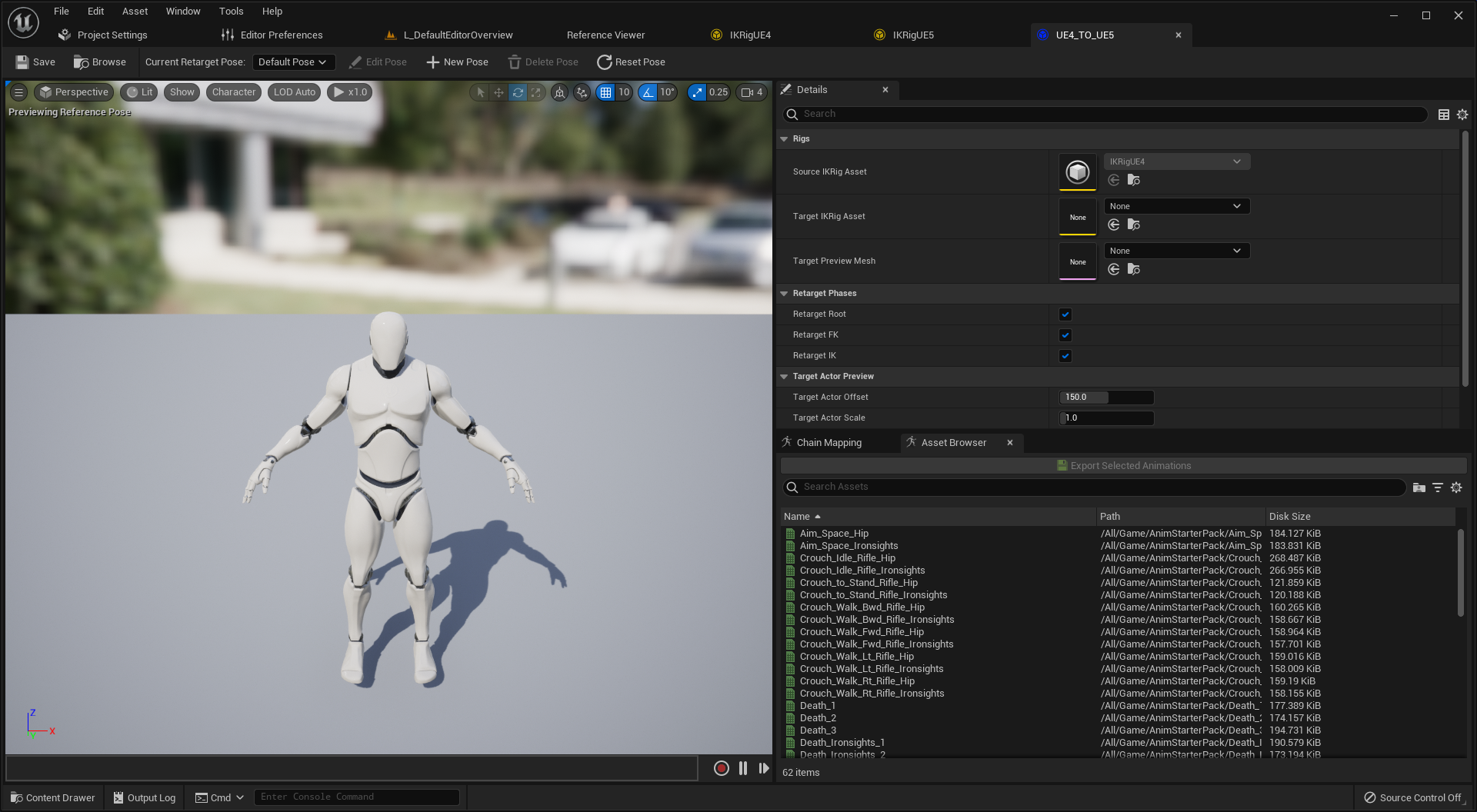
The source IK Rig is the IKRigUE4. Therefore, you should assign IKRigUE5 at the Target IKRig Asset.
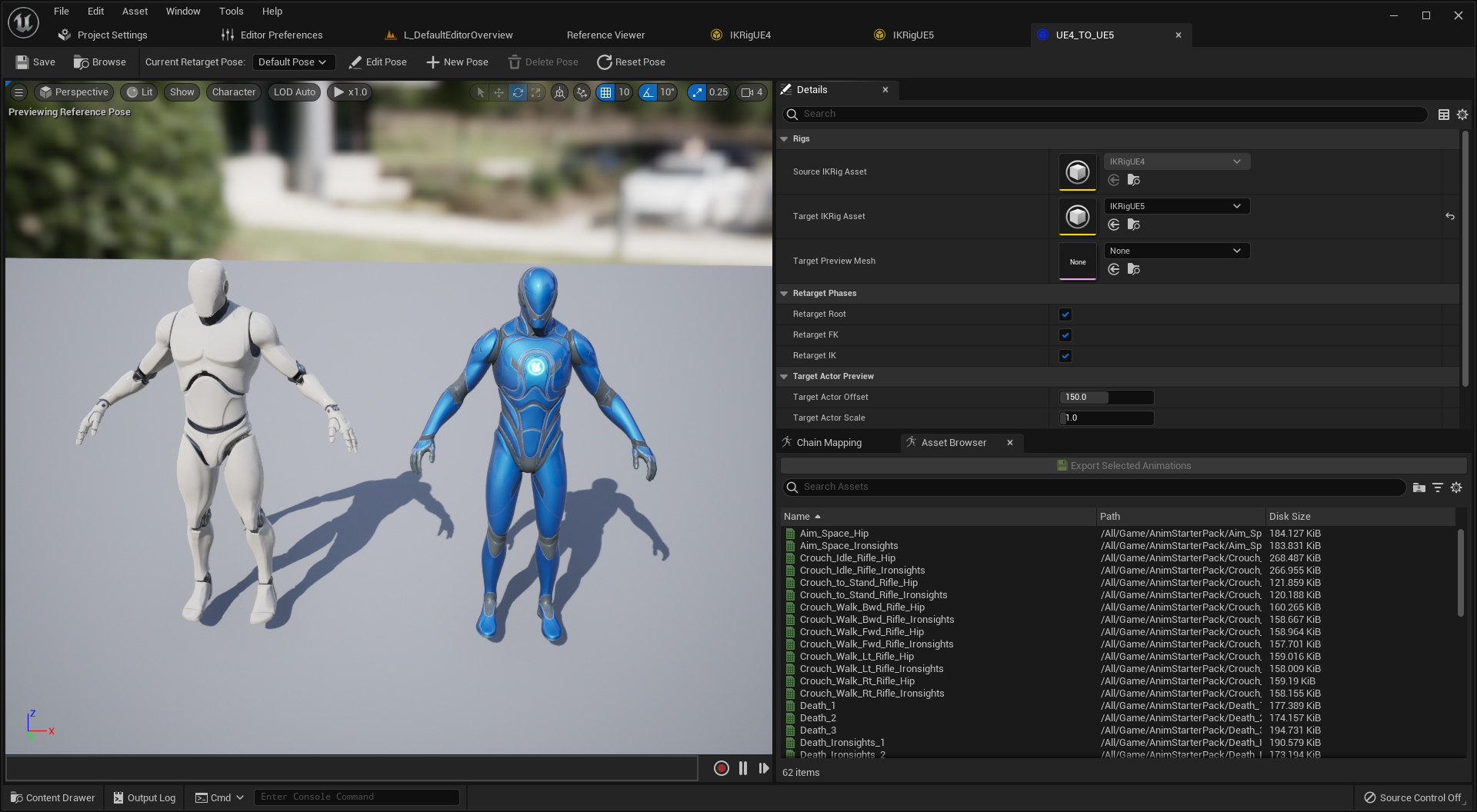
Now you can see both of them in the viewport. Try to play an animation from the asset browser.
Then, the target one will not be animating properly. Just like the video. As you have set the pelvis as a retarget root, it looks like only the pelvis is synchronized, while others are not. The problem is, the hierarchy of bones is different between two skeletons.
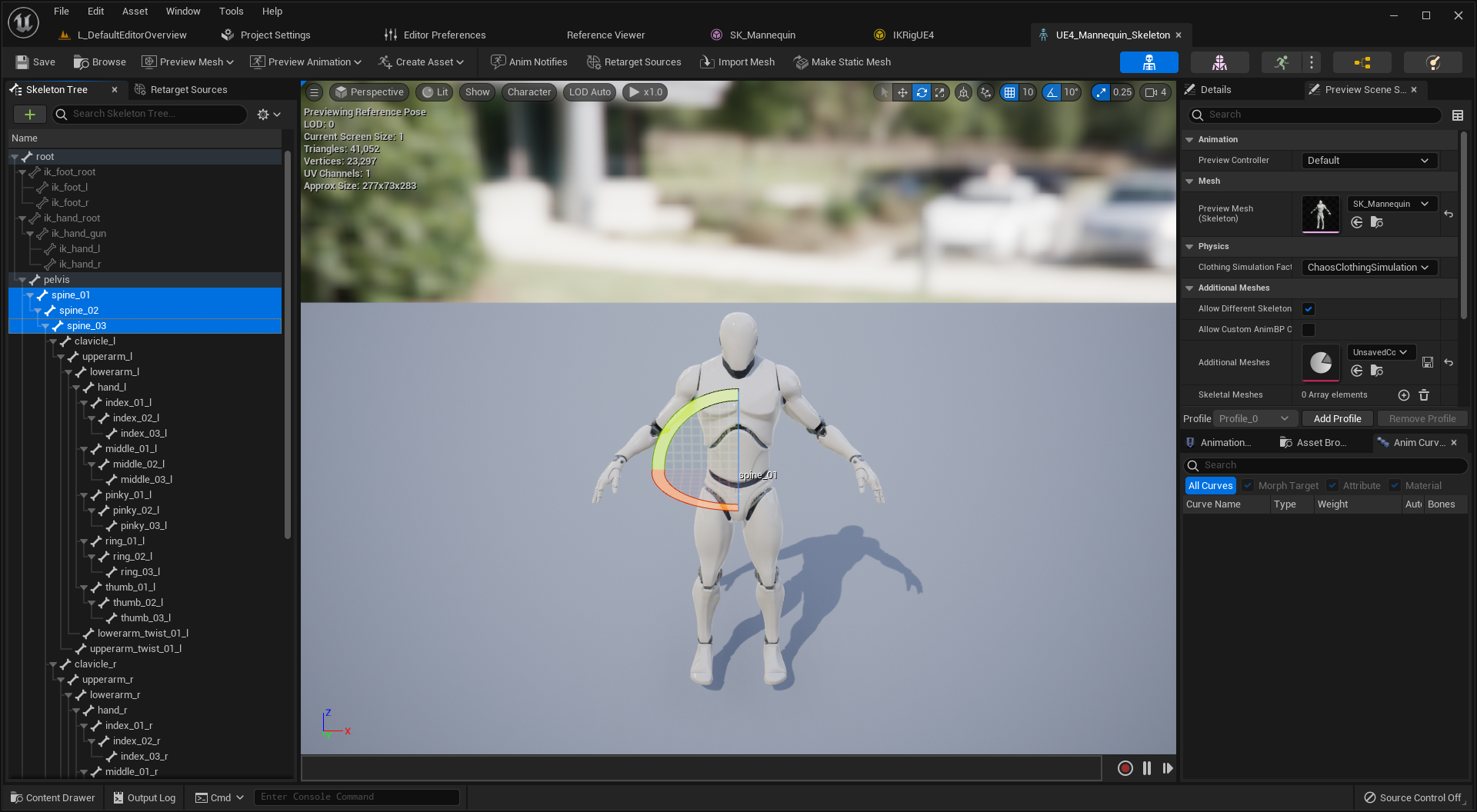
For instance, the UE4 skeleton has 3 bones for spine; spine_01, spine_02, and spine_03.
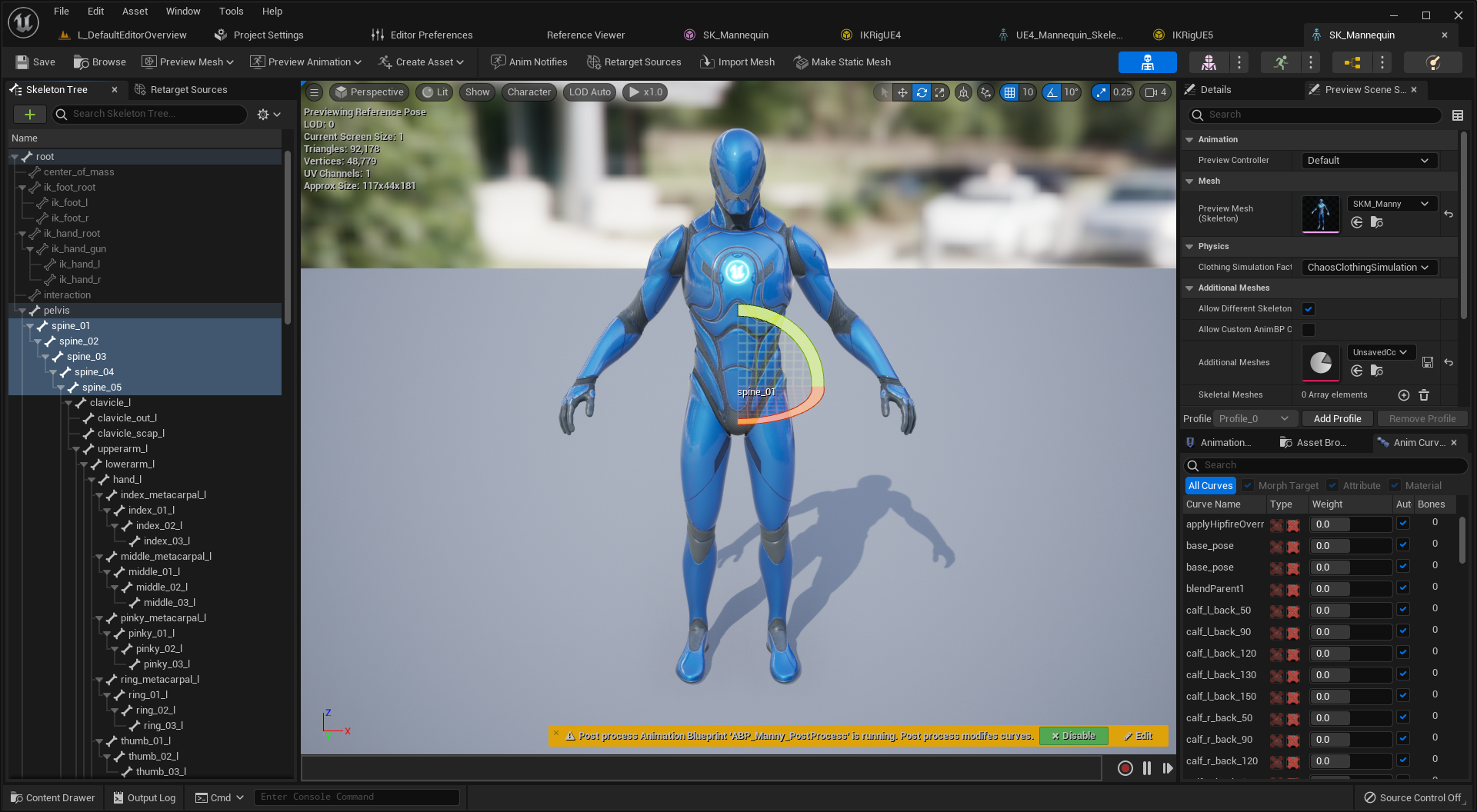
The UE5 skeleton has 5 bones for spine; spine_01, spine_02, spine_03, spine_04, and spine_05. UnrealEngine cannot retarget animations because the number and position of bones are different between two skeletons. So, you should specify how to match the bones, and you can do it with a chain.
Setup Chain
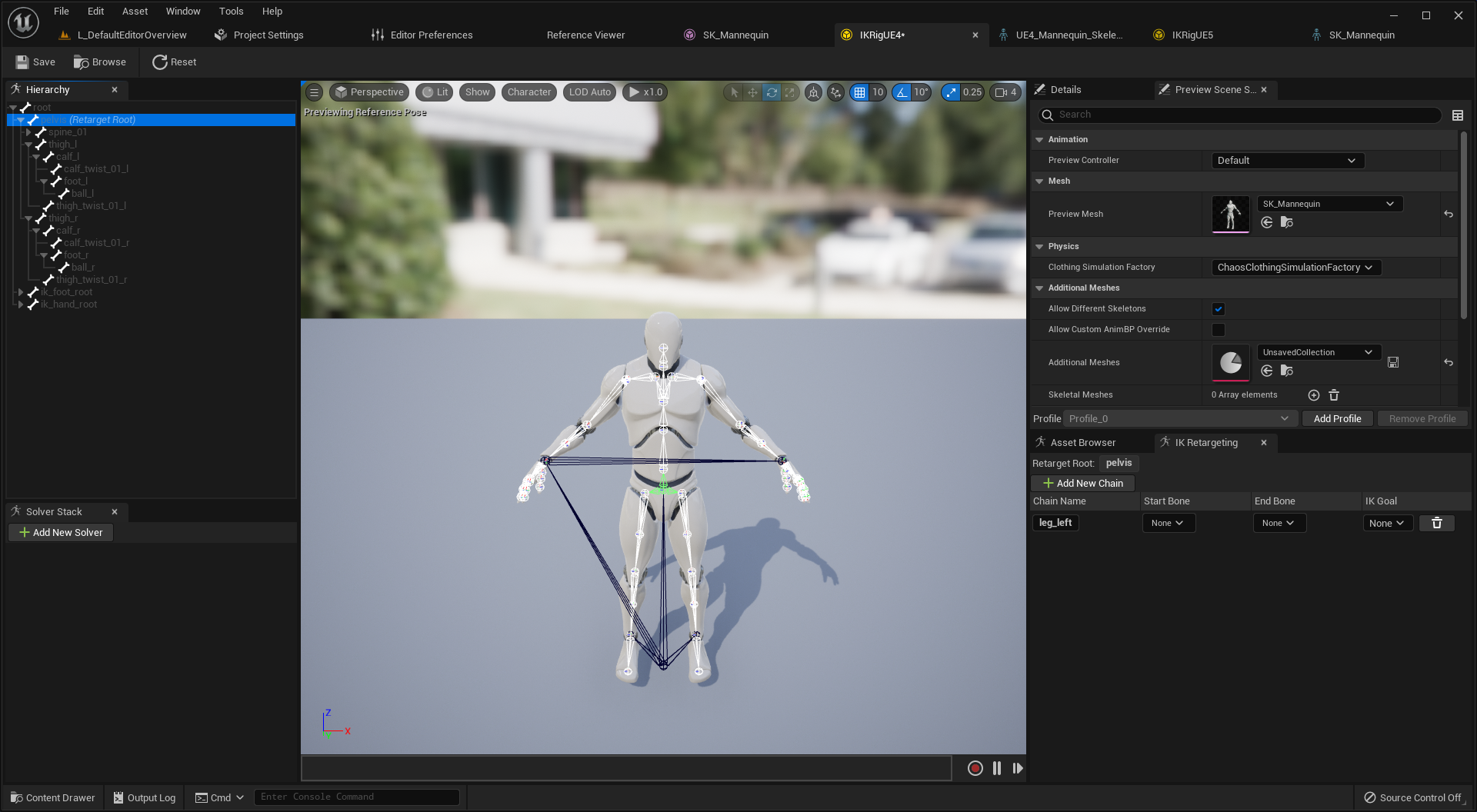
The IK Rig asset has a panel IK Retargeting beside a panel Asset Browser. You can specify some chains here, and it chains a part of bones as a group. UnrealEngine matches the group of same name when you attempt to retarget animations. Let me show you an example. Add new chain, and name it as leg_left. We are going to group bones for the left leg.
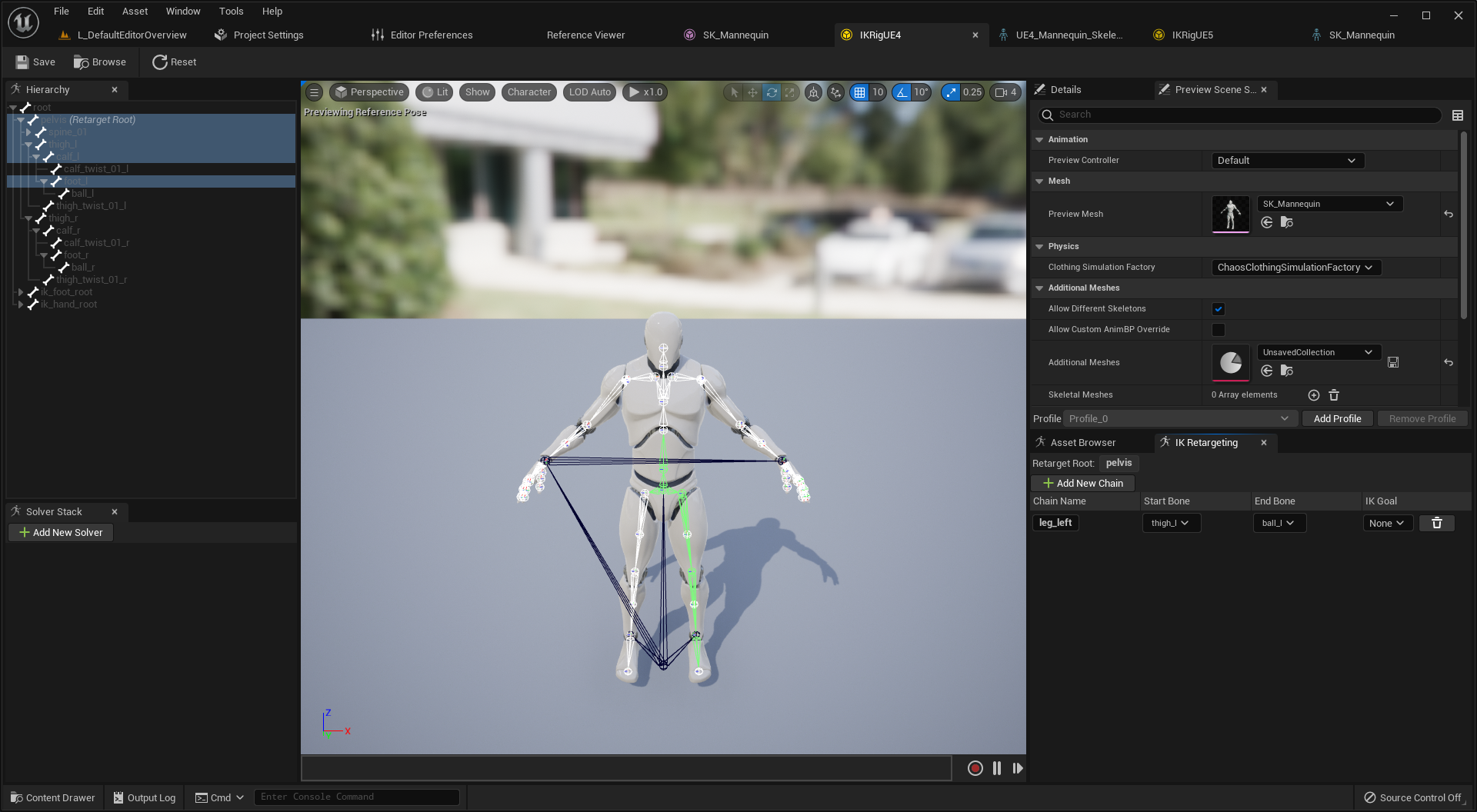
Check the bones. After the pelvis, left leg starts at thigh_l and ends at ball_l. So, set the Start Bone and End Bone of chain leg_left. You have set the chain for left leg in UE4 skeleton. Next, you should set the chain in UE5 skeleton, too.
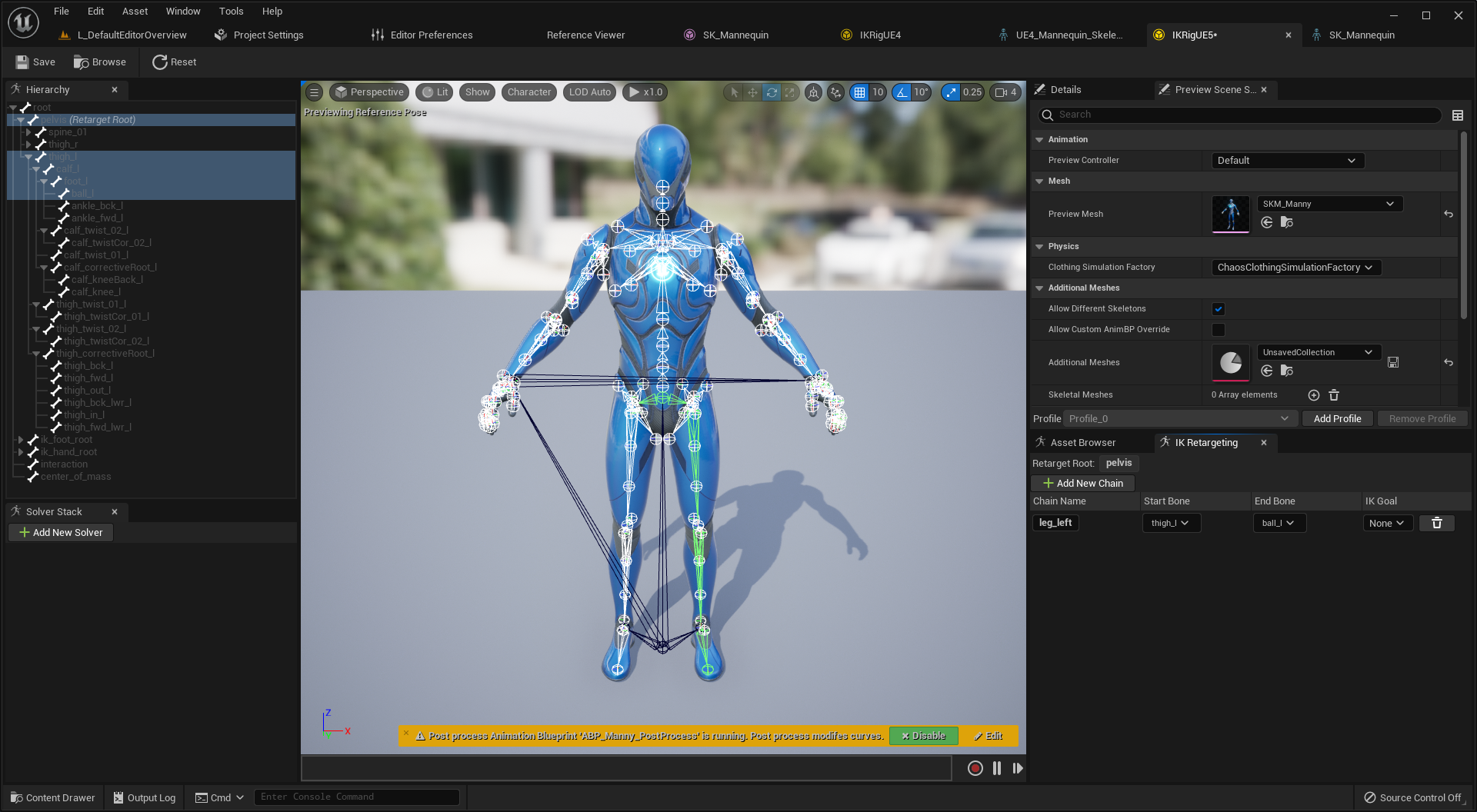
Create a chain leg_left. Check the bones for left leg. Set the Start Bone and End Bone. Then, we are good to go.
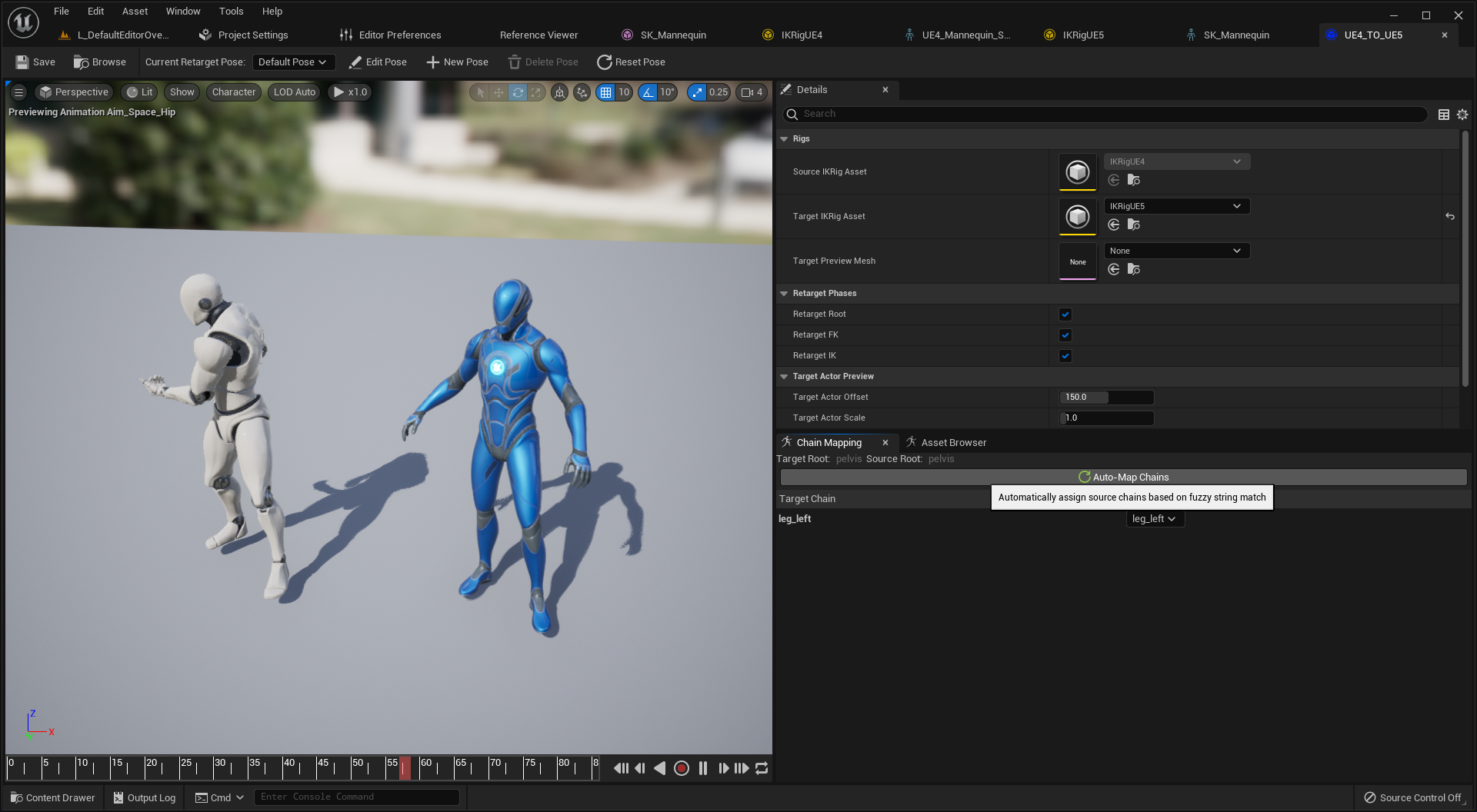
Back to the retargeter asset, click the panel Chain Mapping. And click the button Auto-Map Chains. The Auto-Map Chains will match the chains of similar name. You can also match the chains of different name, but you should do it manually in that case.
Try to play some animations. You can notice there is a change. Yes, as you can see in the video, the left leg is synchronized. All you have to do is, create chains and match them.
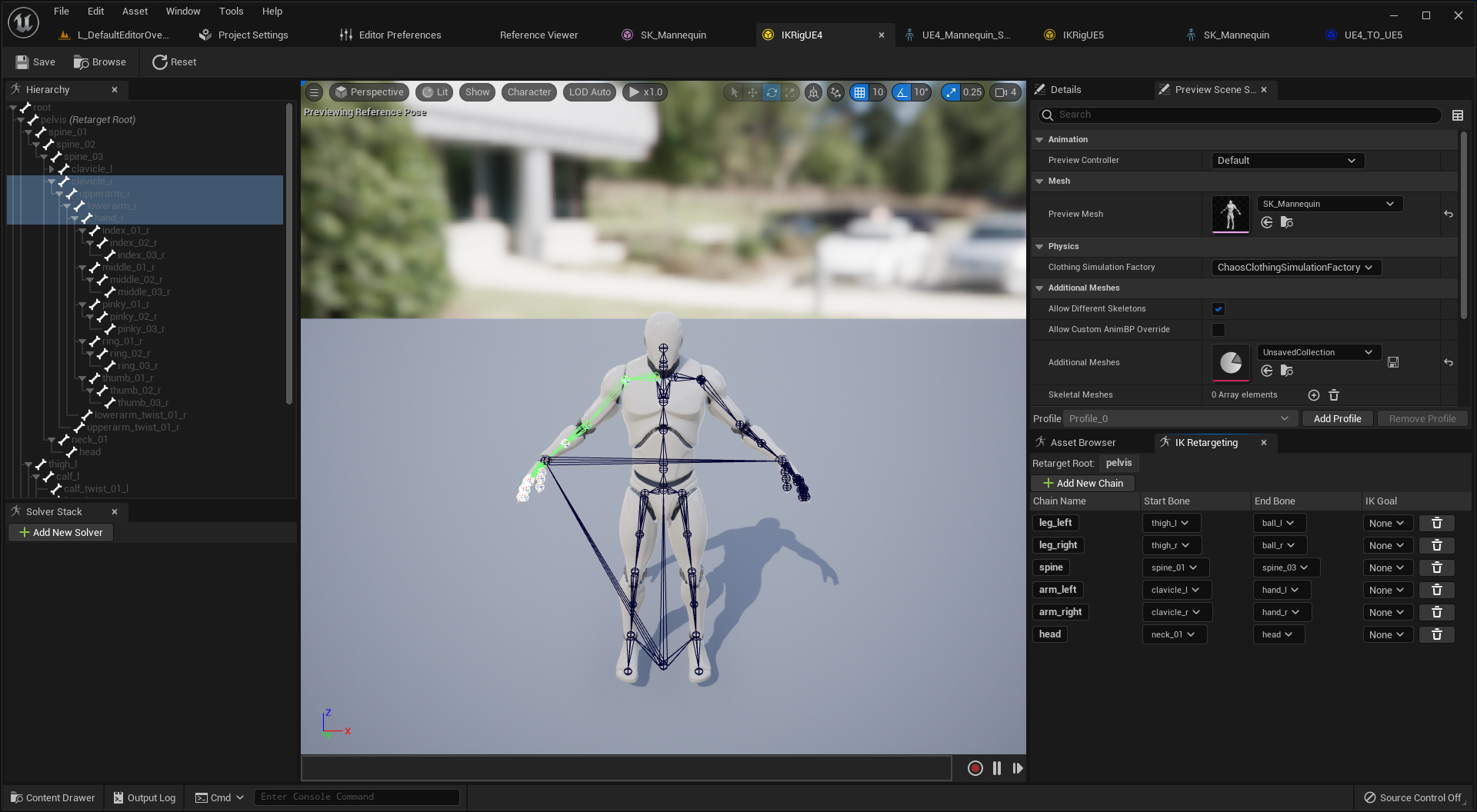
I recommend you to create the chains; leg_right, spine, arm_left, arm_right, head. Here are the chain settings I used for UE4 skeleton.
| Chain Name | Start Bone | End Bone |
|---|---|---|
| leg_left | thigh_l | ball_l |
| leg_right | thigh_r | ball_r |
| spine | spine_01 | spine_03 |
| arm_left | clavicle_l | hand_l |
| arm_right | clavicle_l | hand_r |
| head | neck_01 | head |
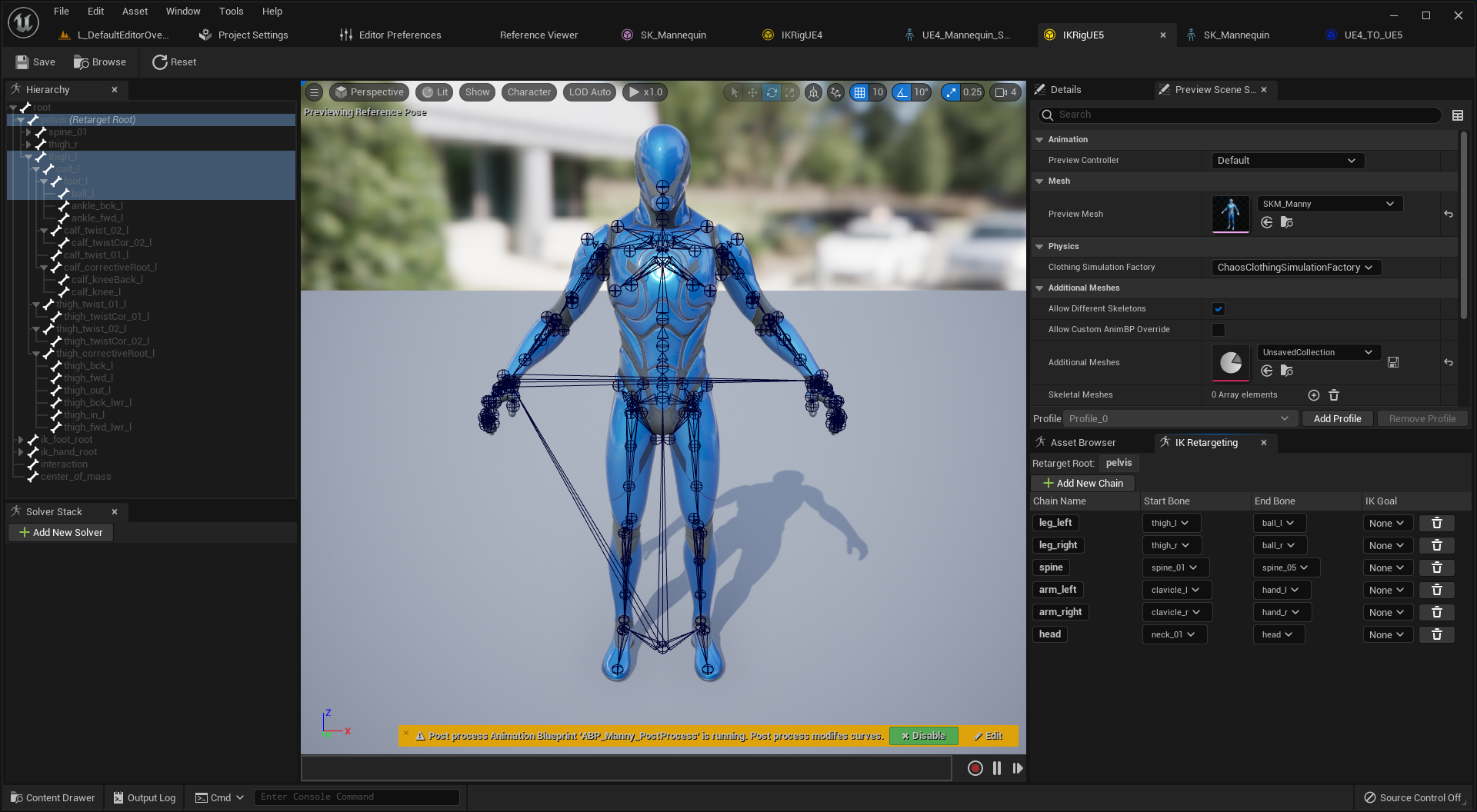
Unfortunately, UnrealEngine does not support to copy the chain settings yet. So, you should write the same settings in UE5 skeleton.
Back to the retargeter asset, again. Click the button Auto-Map Chains, and try to play some animations. It looks like the video. Does it look like perfect ? No, focus on their hands. You shoud care about fingers, too. (Even for toes if the animation covers them 🤣)
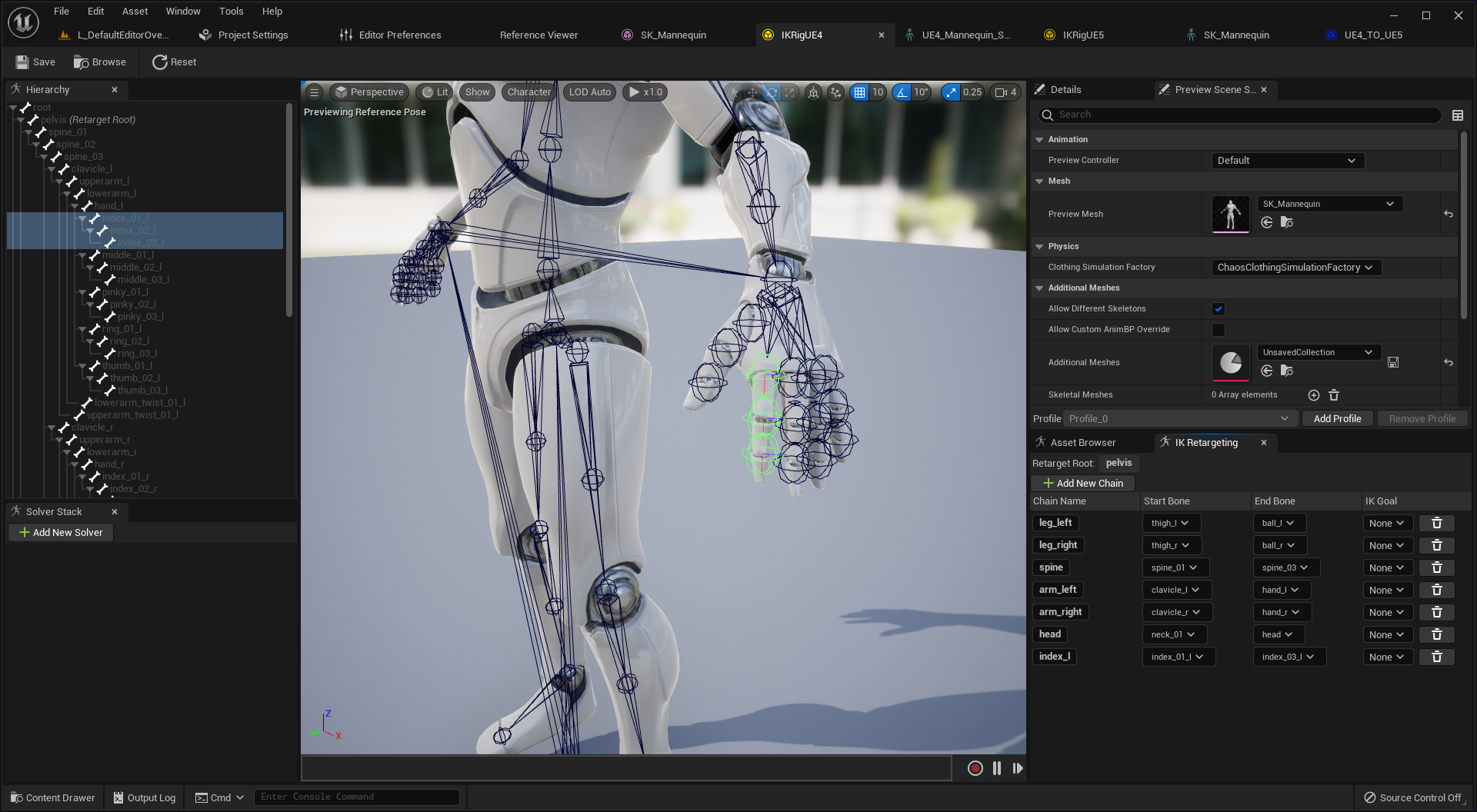
I will show you an example for index finger, rest of fingers are your work.
After the work for all fingers, it should look like this video.
Edit Pose

Sometimes, you might want to retarget animations but two skeleton are different each other. Suppose you have a skeleton of pose A, and a skeleton of pose T.
In this situation, the retargeted animations look weird even you set the chains well. Just like the video. Oh…it is like the necromorph in the Dead Space…😱 It happens due to the pose, the two skeletons are different on the pose. You should edit one’s pose so that they have the same pose.

Here, I will edit the skeleton of pose T. Let me edit the pose as A. First, click the button Edit Pose.

We have returned to the base pose. Now you can select bones of the target IK Rig.
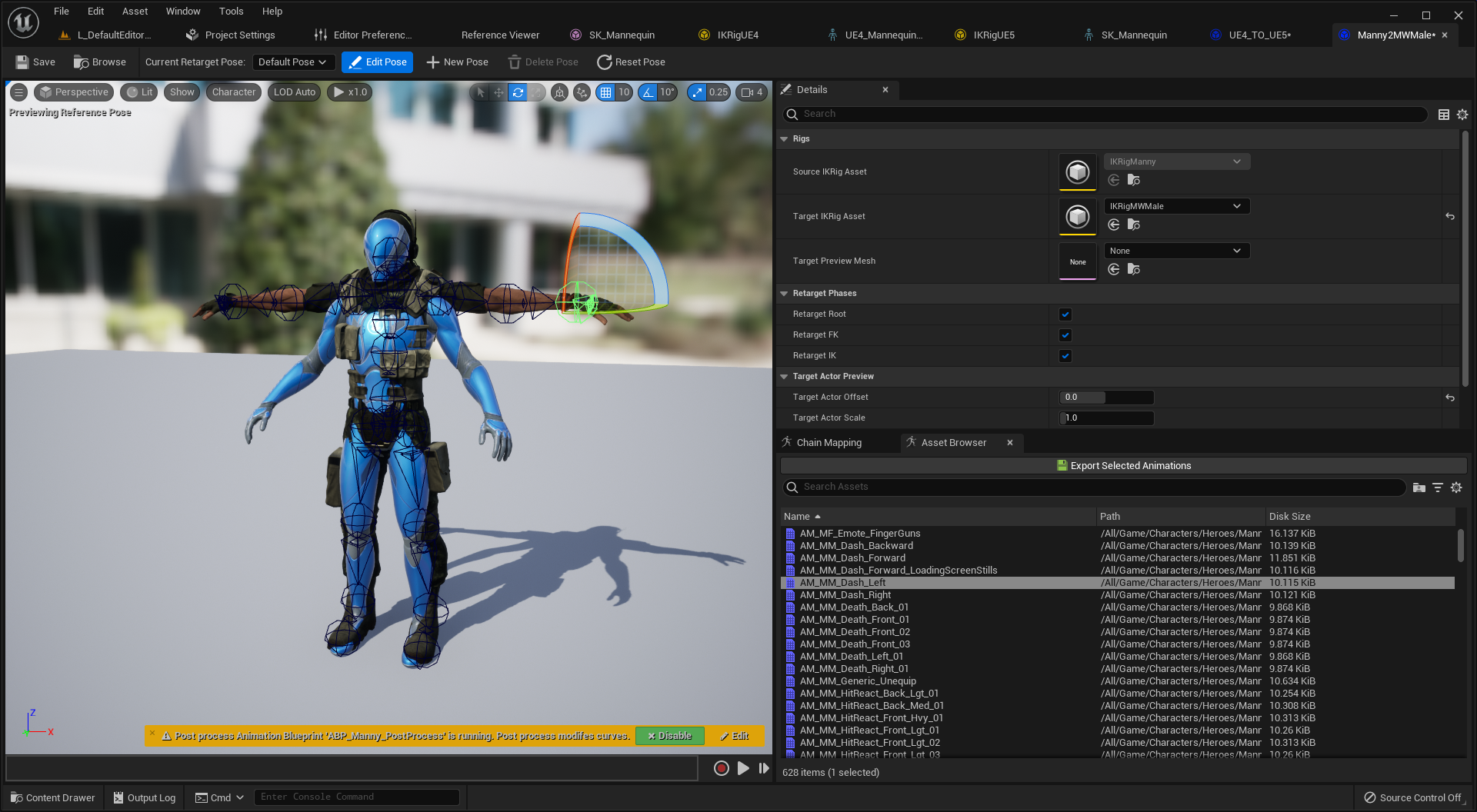
I recommend you to change the property Target Actor Offset if you need. You can check the rotation more precisely when it is set by 0.

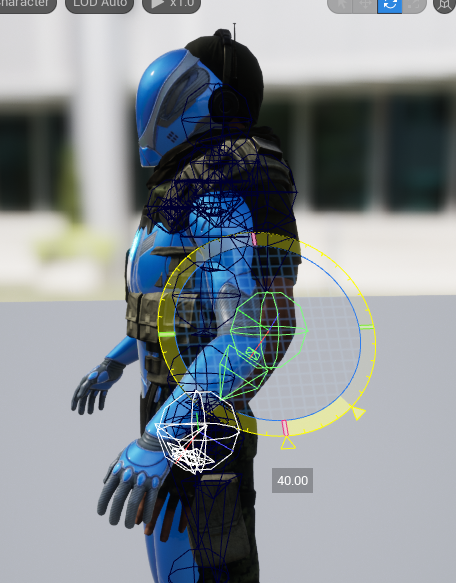
I have editted the pose by this settings;
- Rotating the upper arm by -60 degrees on the axis Y.
- Rotating the lower arm by +40 degrees on the axis Z.
Do this settings on two arms.
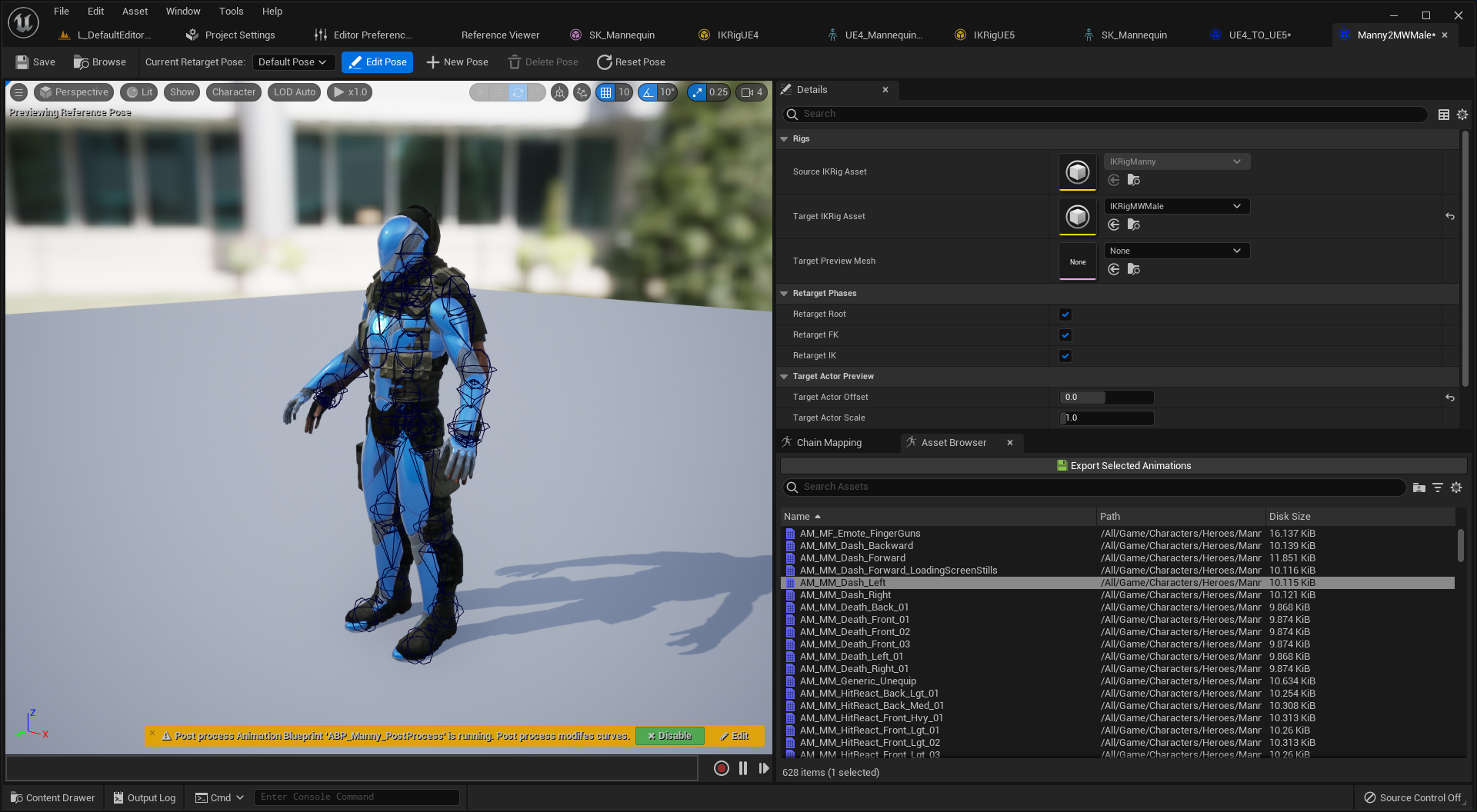
Now it seems okay. Then, set a proper value to Target Actor Offset. Click the button Edit Pose to leave the edit mode.
You would see the result just like the video. Quite better than before. But, there is onething you should remember about the feature Edit Pose. It is that, you cannot rotate bones not in any chain.
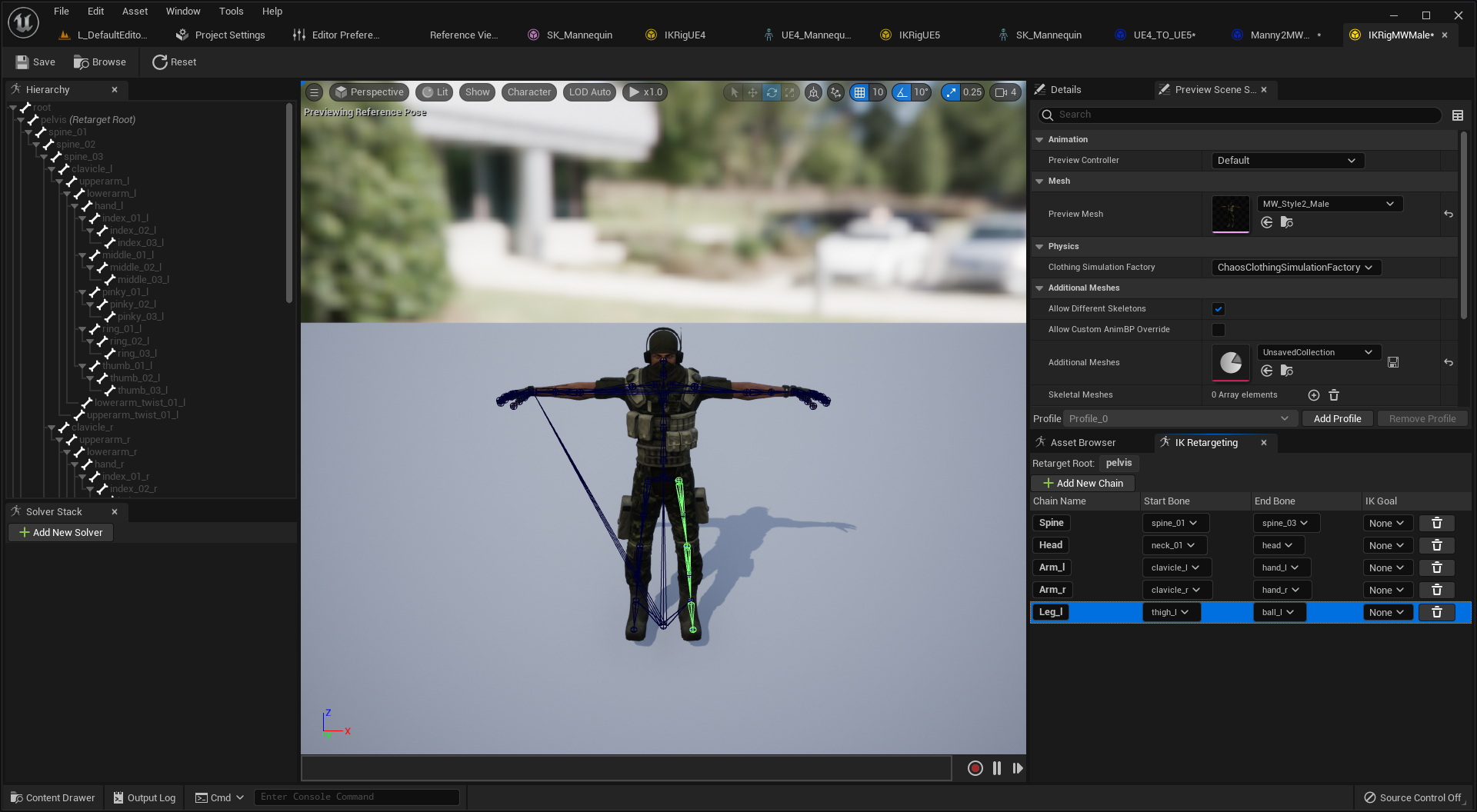
Suppose an IK Rig asset does not have a chain for right leg. As you can see in the screenshot, there is only a chain for left leg. Go to the retargeter asset.
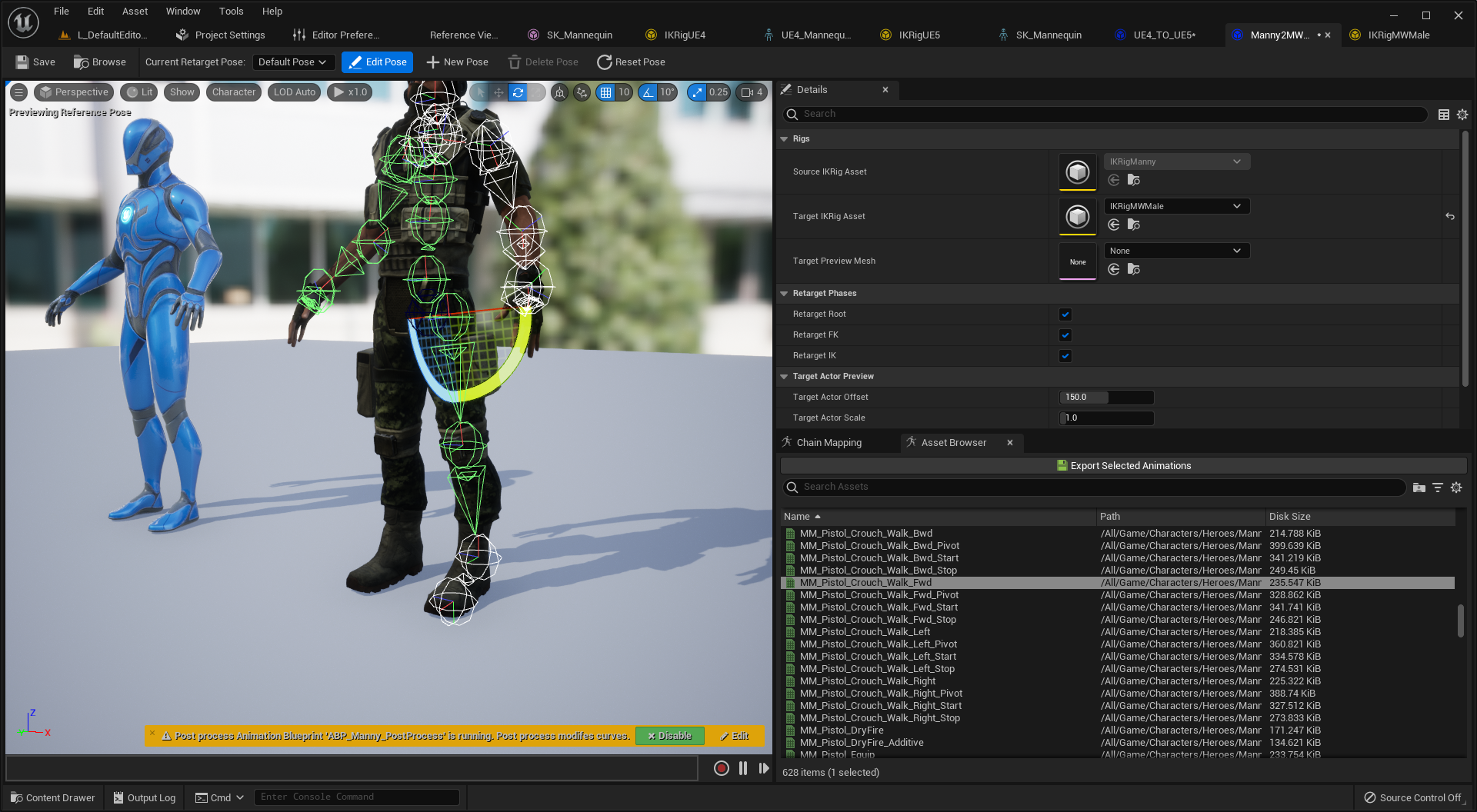
You cannot see the section for right leg, even you have entered the edit mode. So, it is crucial that creating necessary chains before you attempt to edit pose in the retargeter asset.
Export
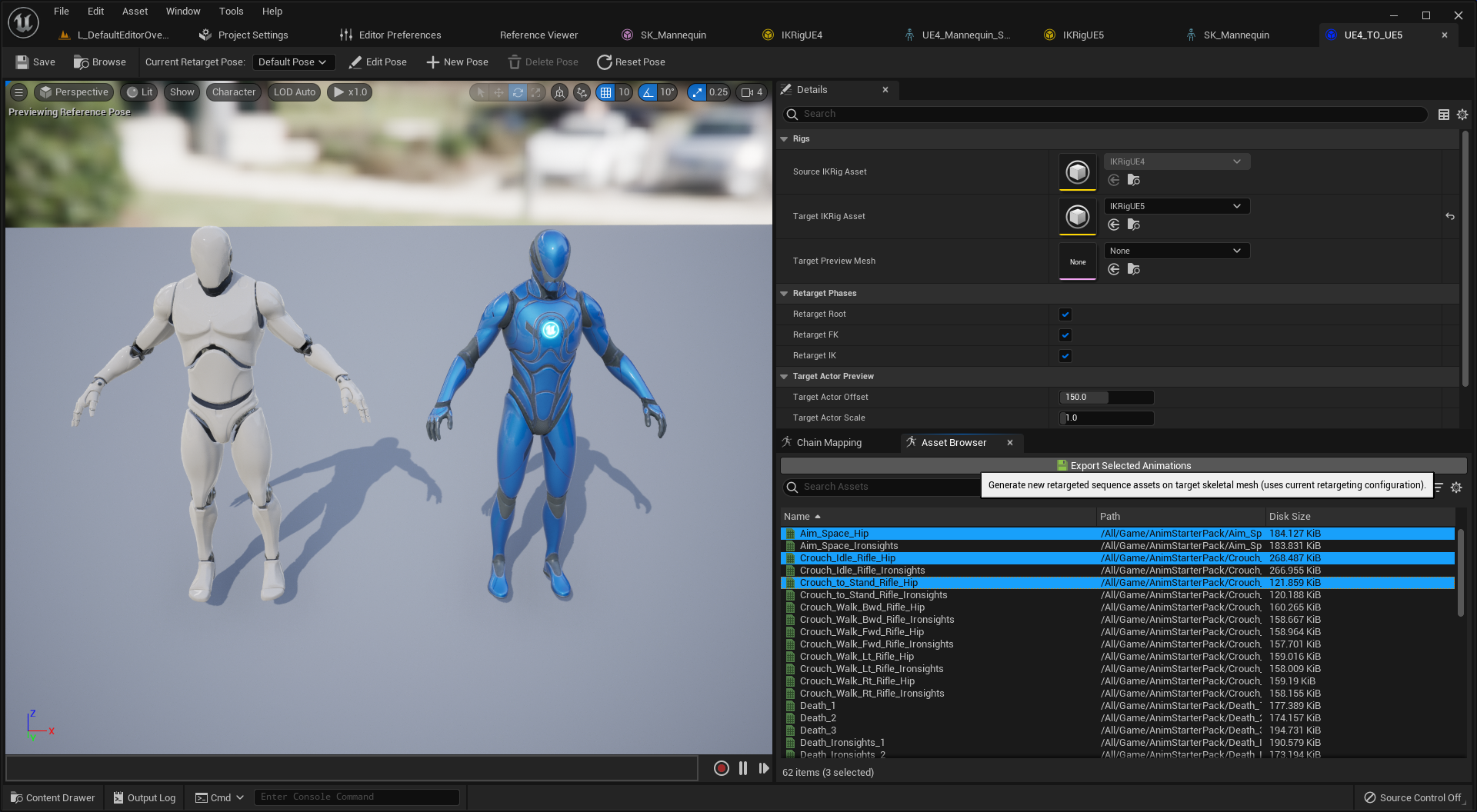
Get back to the UE4 & UE5 skeletons. You could play animations for UE4 skeleton via the Asset Browser in the retargeter asset UE4_TO_UE5. Plus, you can export selected animations to create animation assets for UE5 skeleton, which is the target skeleton.
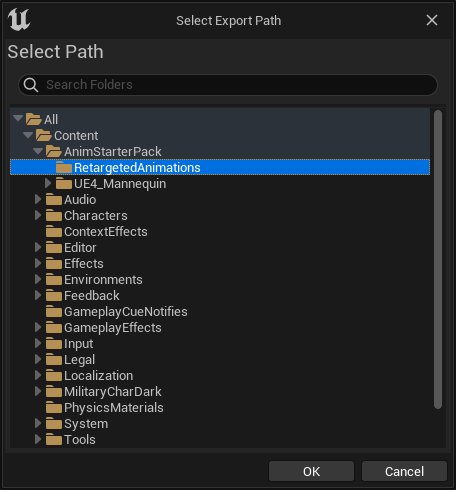
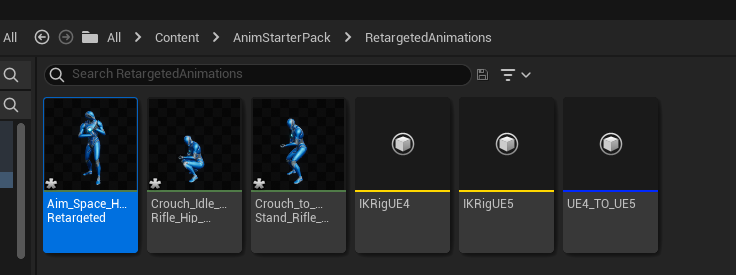
Export animations at Content/AnimStarterPack/RetargetedAnimations.
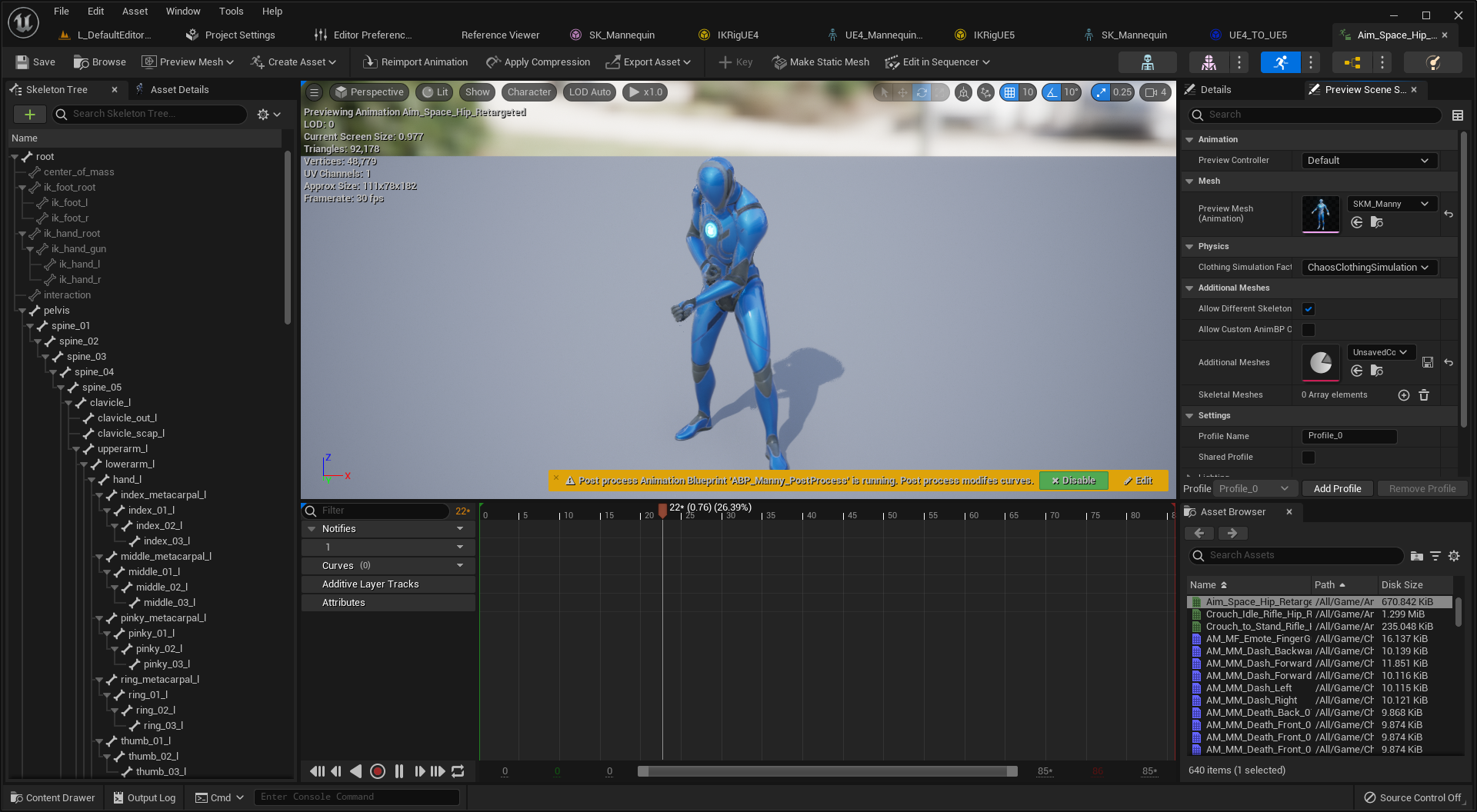
When you open it up, you can see the asset is using the skeletal mesh for UE5 skeleton. Great. It is simple that retargeting animations in opposite direction; UE5 -> UE4.
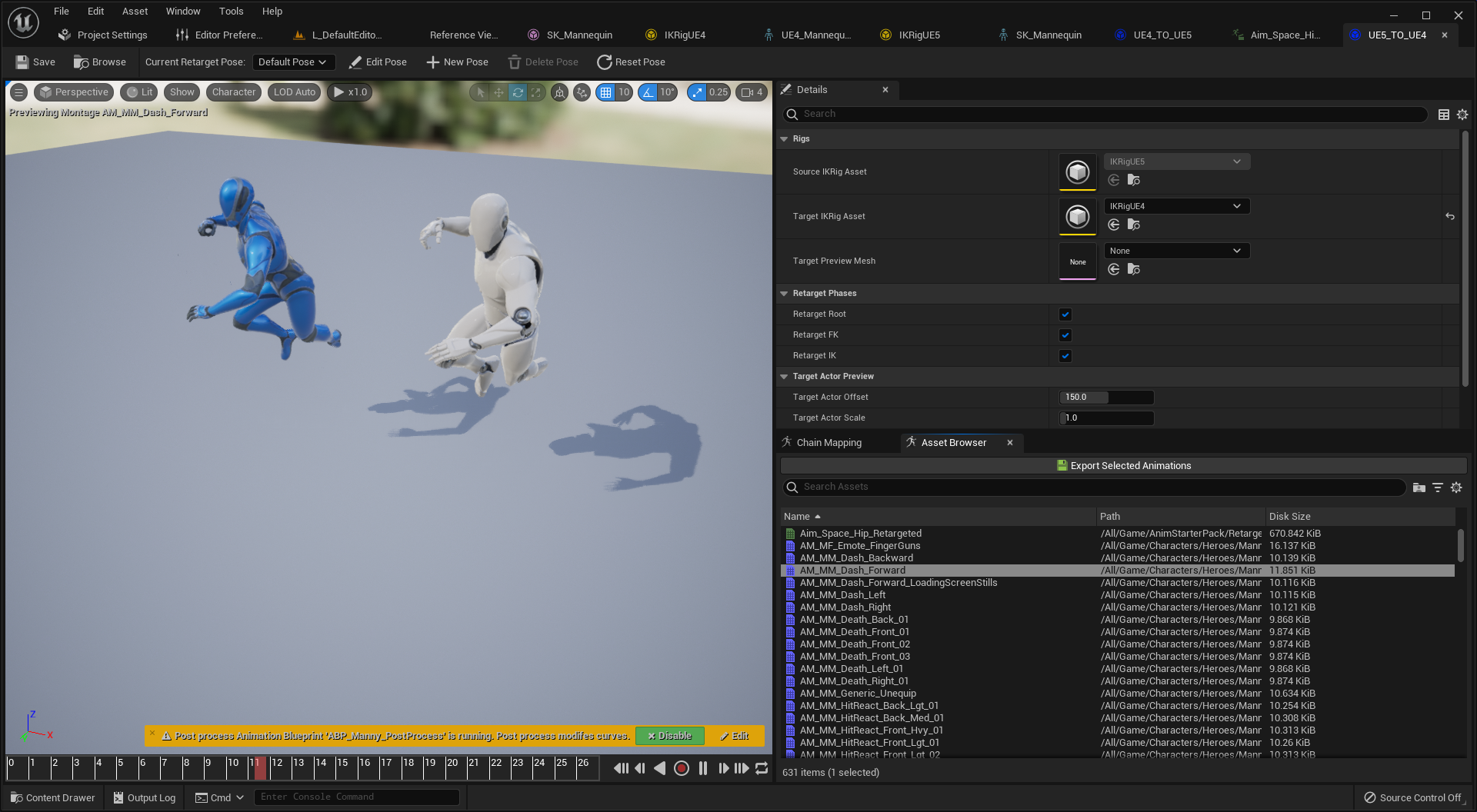
- Create a retargeter asset based on
IKRigUE5. - Set the
Target IKRig AssetasIKRigUE4. - Click the button
Auto-Map Chains. - Select animations you want to export.
- Export them, profit !
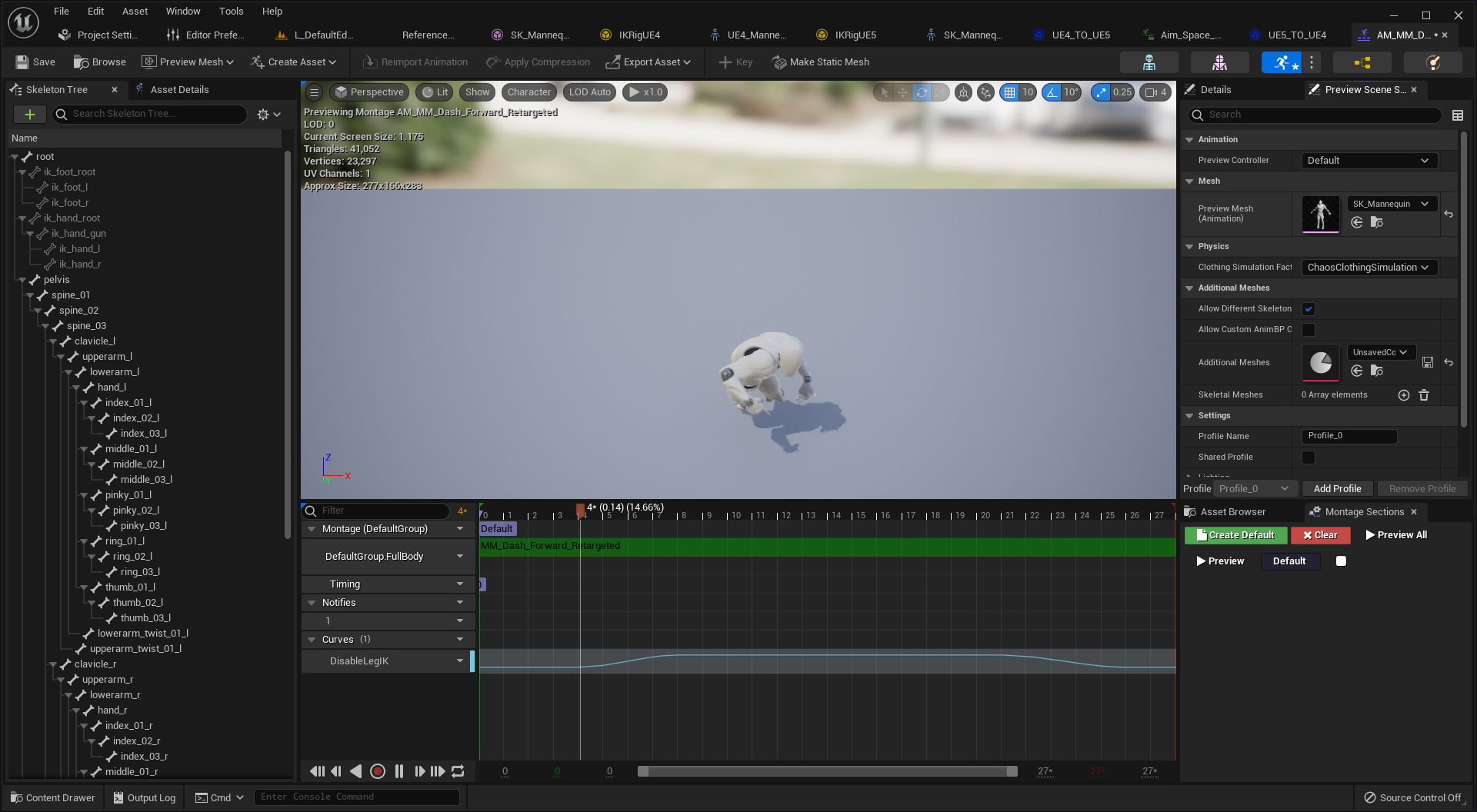
You can see it is using the skeletal mesh for UE4 skeleton. 😎