Overview
Google noticed that the support for Universal Analytics will be ended in 2023/06/30. Check this document for more details.
Therefore, I had to migrate my UA settings into GA4. Here is a solution for Hexo blog, which is the framework I am using for this blog.
Google Tag
For activating Google Analytics, Google provides you a tag named as “Google Tag”. First of all, you should find out what tag should be installed. You can find out this at Google Analytics 4’s page.
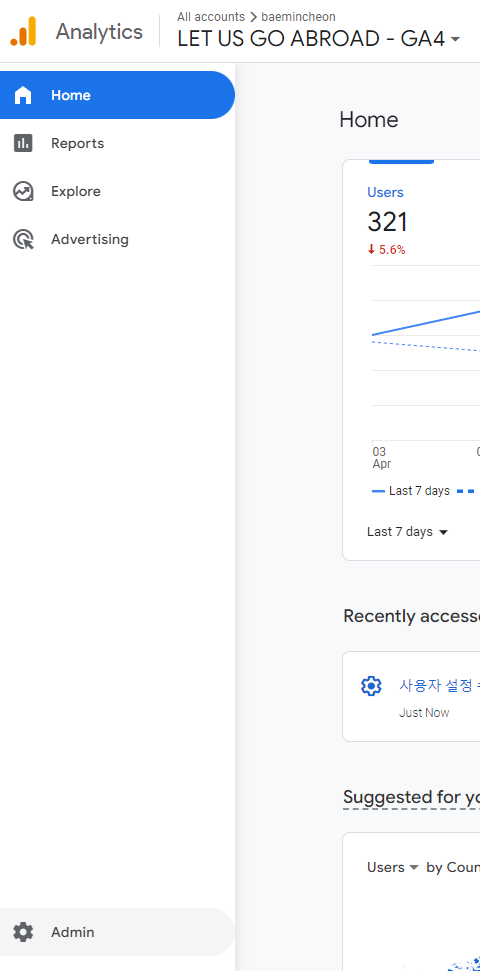
Click the button Admin.
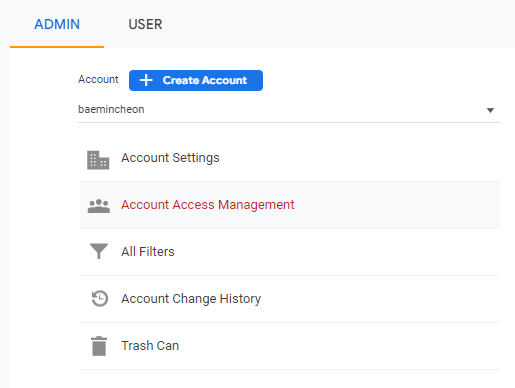
Click the button Account Access Management.
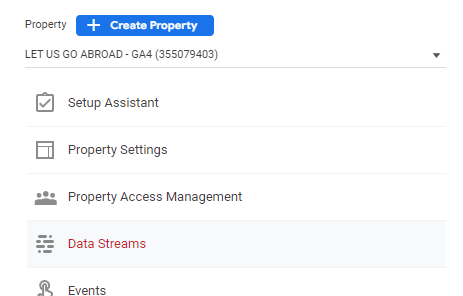
Click the button Data Streams.

Click the right arrow at your data stream.

Click the right arrow at the option Configure tag settings.

Click the button Installation instructions.
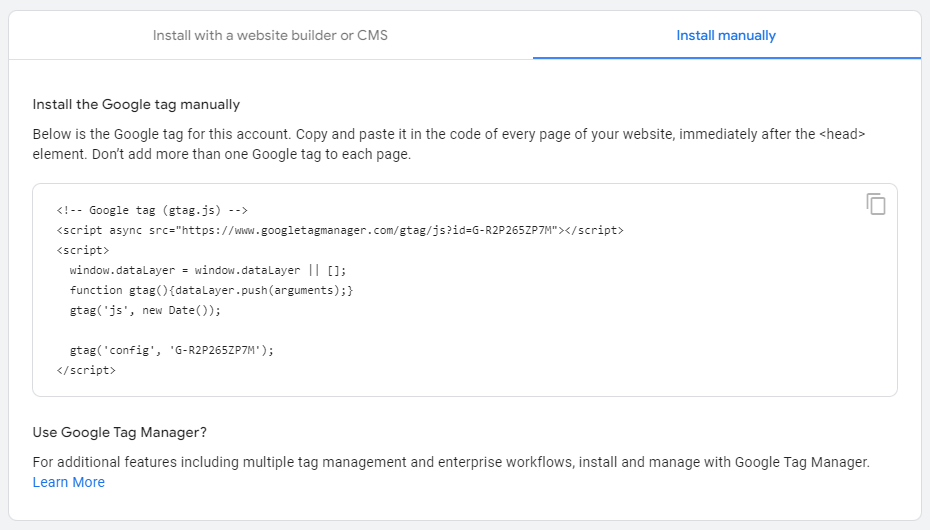
Check out the code that you should include manually. This is the Google Tag for analytics.
Theme Config
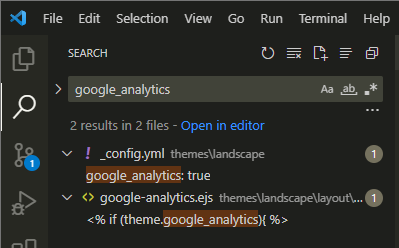
Most of themes for Hexo have the config file for Google Analytics. You can find it by just searching “google_analytics” with text.
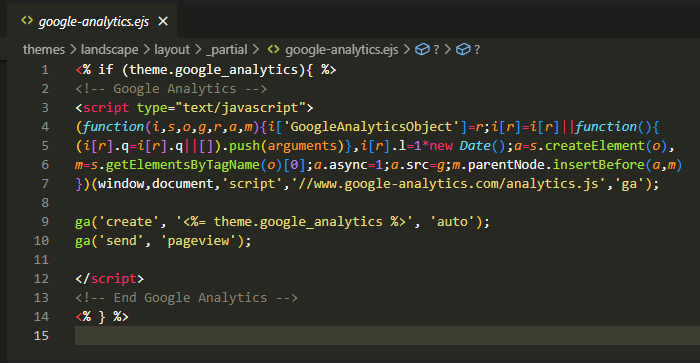
Especially, google-analytics.ejs file would be containing the Google Tag.
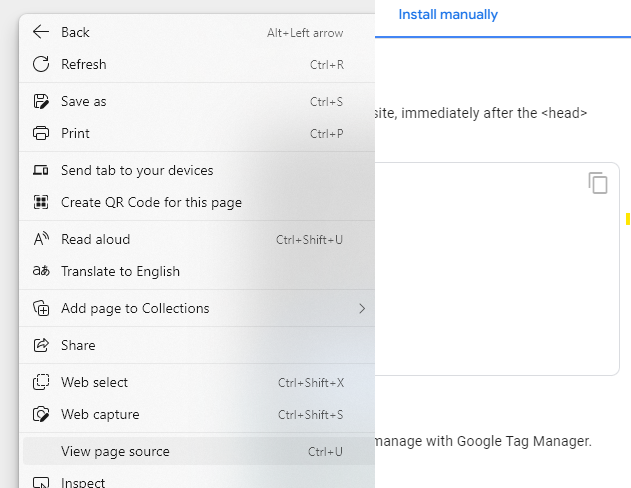
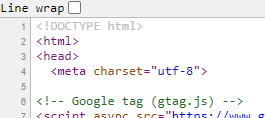
The tag is inserted at the front of page of every post in your blog, so you can check that with View page source. Thus, you should replace the Google Tag with new one. Copy the new one we have prepared and paste it to the google-analytics.ejs file. Here are the commits I used for that.
- https://github.com/BaeMinCheon/let-us-go-abroad/commit/076b8a509f1c317cd2b92d875d00945c1ac2a718
- https://github.com/BaeMinCheon/let-us-go-abroad/commit/b3ca2983b70daa46acbb8fb1387922ed0320a25f
Result
After the setup, the data stream will be constructed. But, it would take some time…about 1 day or 2 days ? So just keep calm and wait for that.
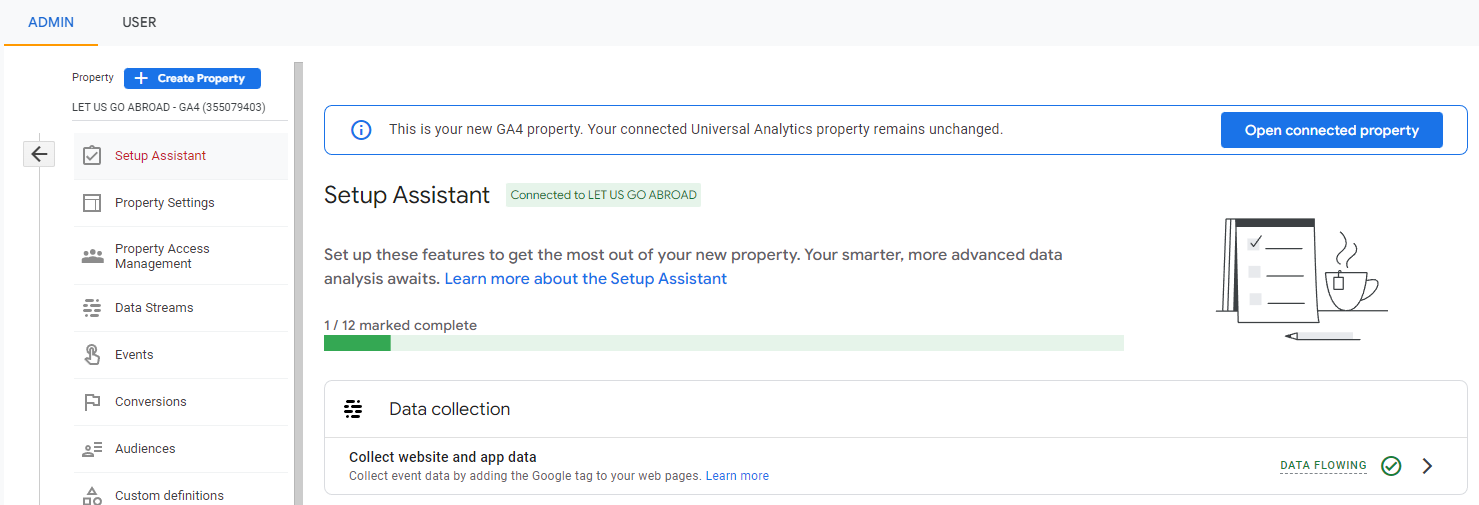
When it constructed successfully, you can see the result DATA FLOWING just like above at GA4 / Admin / Account Access Management / Setup Assistant.