- this post covers
- how to share a folder in wsl
- environment
- Windows 10 / Home
- WSL / Ubuntu 18.04 LTS
- Visual Studio Code
pre-task
- install WSL in your Windows 10
- open the
Microsoft Store - search for
Ubuntu - click
Ubuntu 18.04 LTS - get and install it
- open the
- prepare the environment
- initialize your wsl
make-link
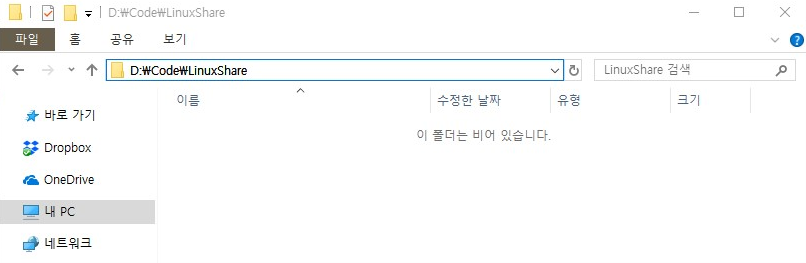
- make a folder in some directory on Windows
- ex)
D:\Code\LinuxShare
- ex)
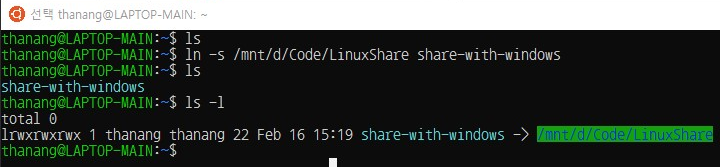
- make a link in some directory on WSL
- format)
ln -s /mnt/[partition]/[folder...] [link-name] - ex)
ln -s /mnt/d/Code/LinuxShare share-with-windows
- format)
make-file
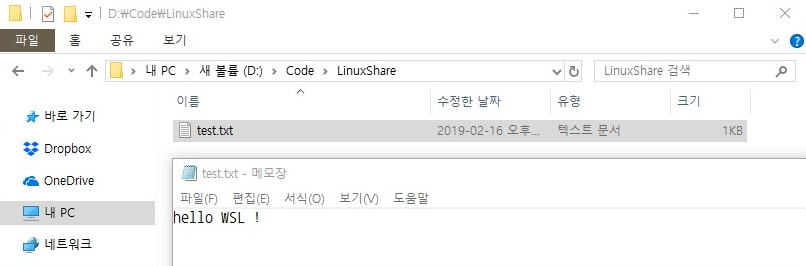
- make a text file on Windows side
- ex)
D:\Code\LinuxShare\test.txt
- ex)

- check out the text file on WSL side
- ex)
~/share-with-windows/test.txt
- ex)
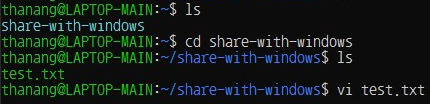
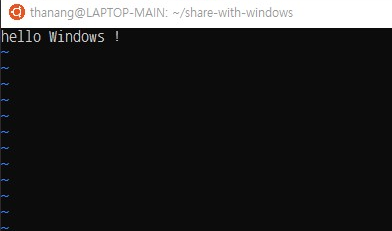
- edit the text file and save it on WSL side
- ex)
hello WSL !→hello Windows !
- ex)
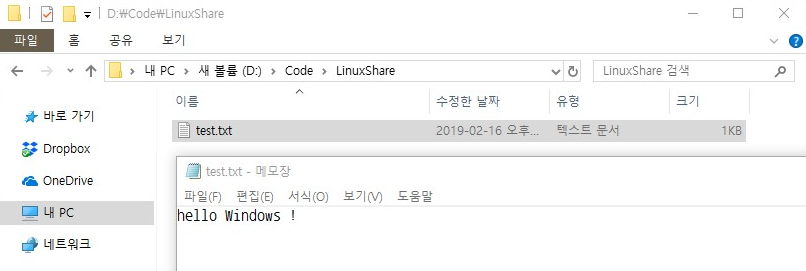
- check out the text file on Windows side
typing-and-compiling
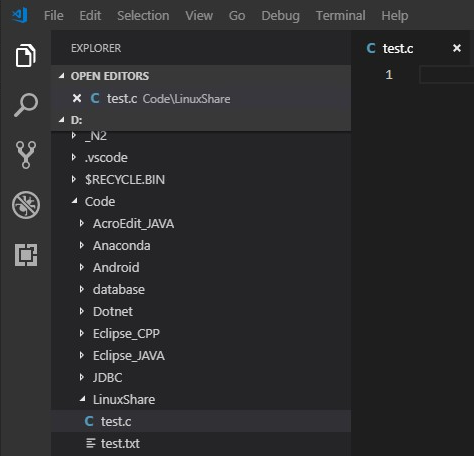
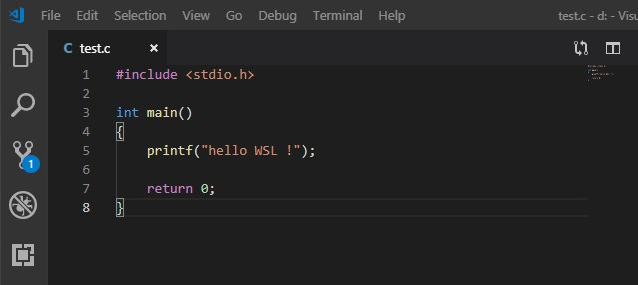
- make a c file and edit it on Windows side
- ex)
D:\Code\LinuxShare\test.c
- ex)
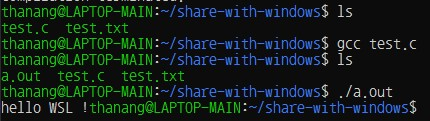
- compile the c file and execute it
- ex)
~/share-with-windows/test.c
- ex)
- you can now type texts on Windows and compile that on WSL
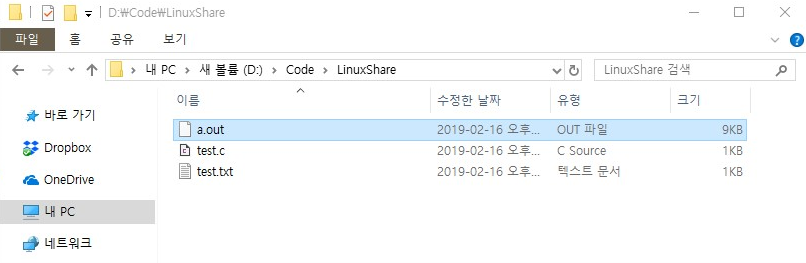
- also output file,
a.outwill be seen on Windows side